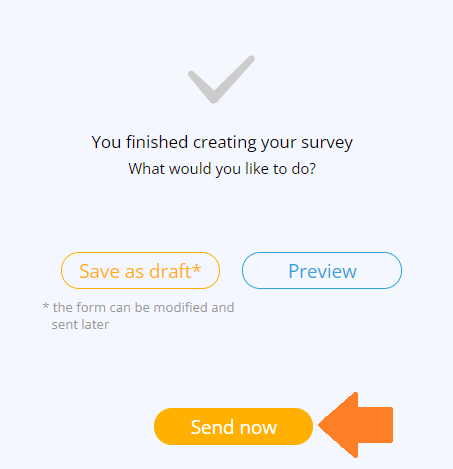Creating a poll entails a set of questions, similar to a questionnaire, that you can share with all user types.
Before sending out the questionnaire you have created, you can edit it according to your needs. To edit a questionnaire, follow these steps:
- In the main menu, go to the Questionnaires module and click on New poll.
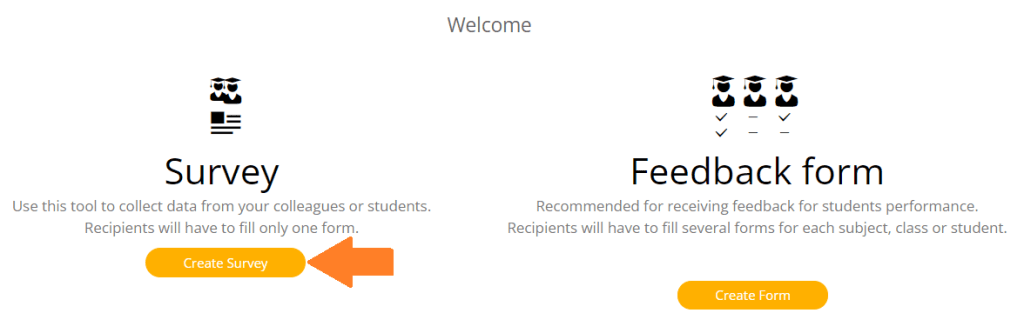
2. Select who will respond to the poll from the different user categories. Click Continue.
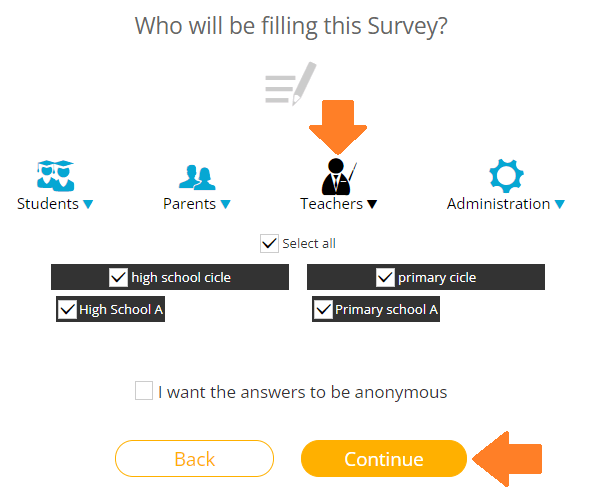
3. Select the users you want to have access to the questionnaire results. Click Continue.
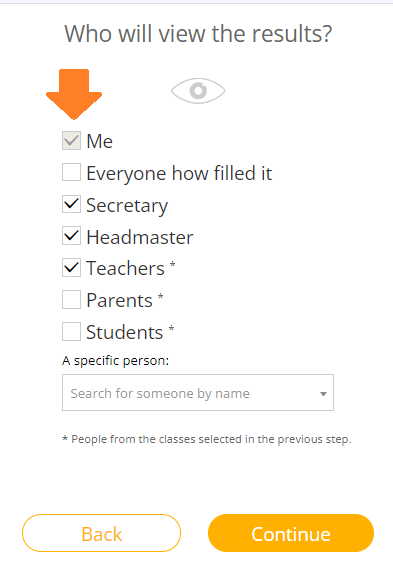
4. Select how many times or when the questionnaire will appear in the user’s account to be filled in. Click Continue.
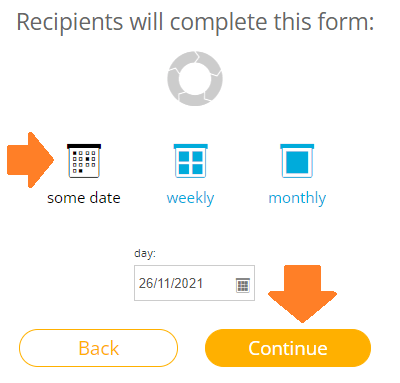
5. Select when the questionnaire results will be published. Click Continue.

6. At this stage, you can configure the questionnaire. Add a title, a short description, the questions and the type of answer for each question. Upon finishing, click Continue at the bottom of the page.
Optionally, you can select which questions are mandatory.
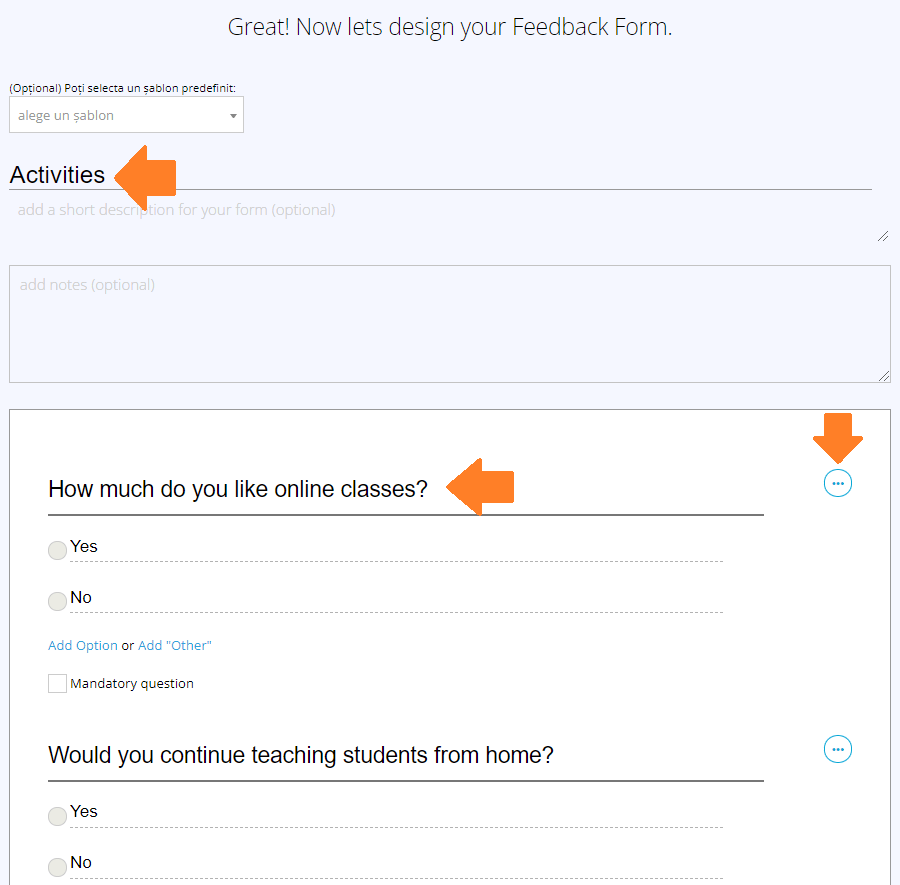
7. To preview and check how the questions you have configured in the questionnaire appear, click Save as draft. This step means the poll will not appear in the respondents’ accounts until later.
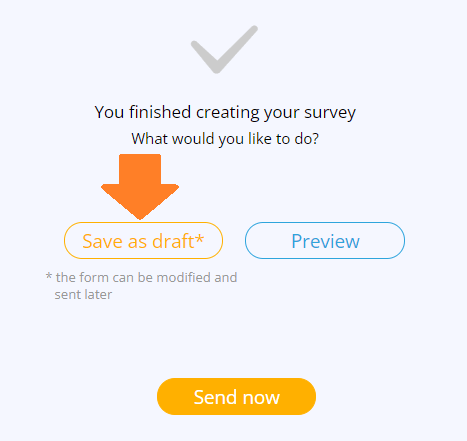
8. Now, you can find the questionnaire listed as Draft in the Created by me list. To preview, click Preview in the Actions list.
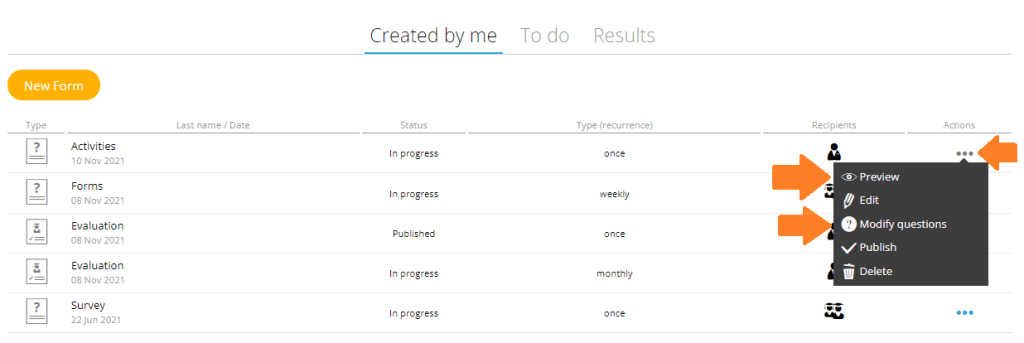
9. On this page, you have an overview of the questionnaire you created. If you notice any changes you want to make, click Continue.
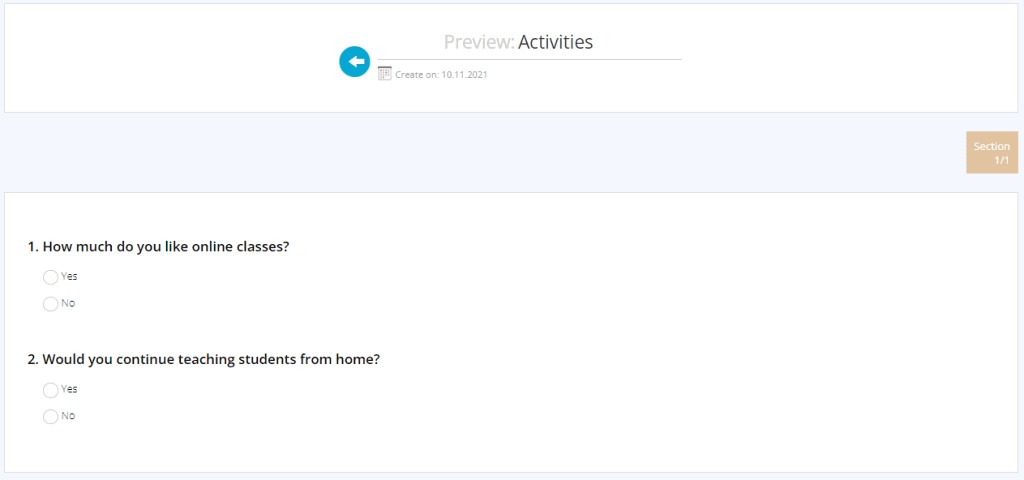
10. You can delete or edit all the poll content and the answer types, or you can make a question mandatory or optional. To save, click Continue at the bottom of the page.
11. When you finish editing, you can send the questionnaire to be filled in by clicking Send out now.