1. In the main menu, select Questionnaires, the Created by me section, then click on New questionnaire;
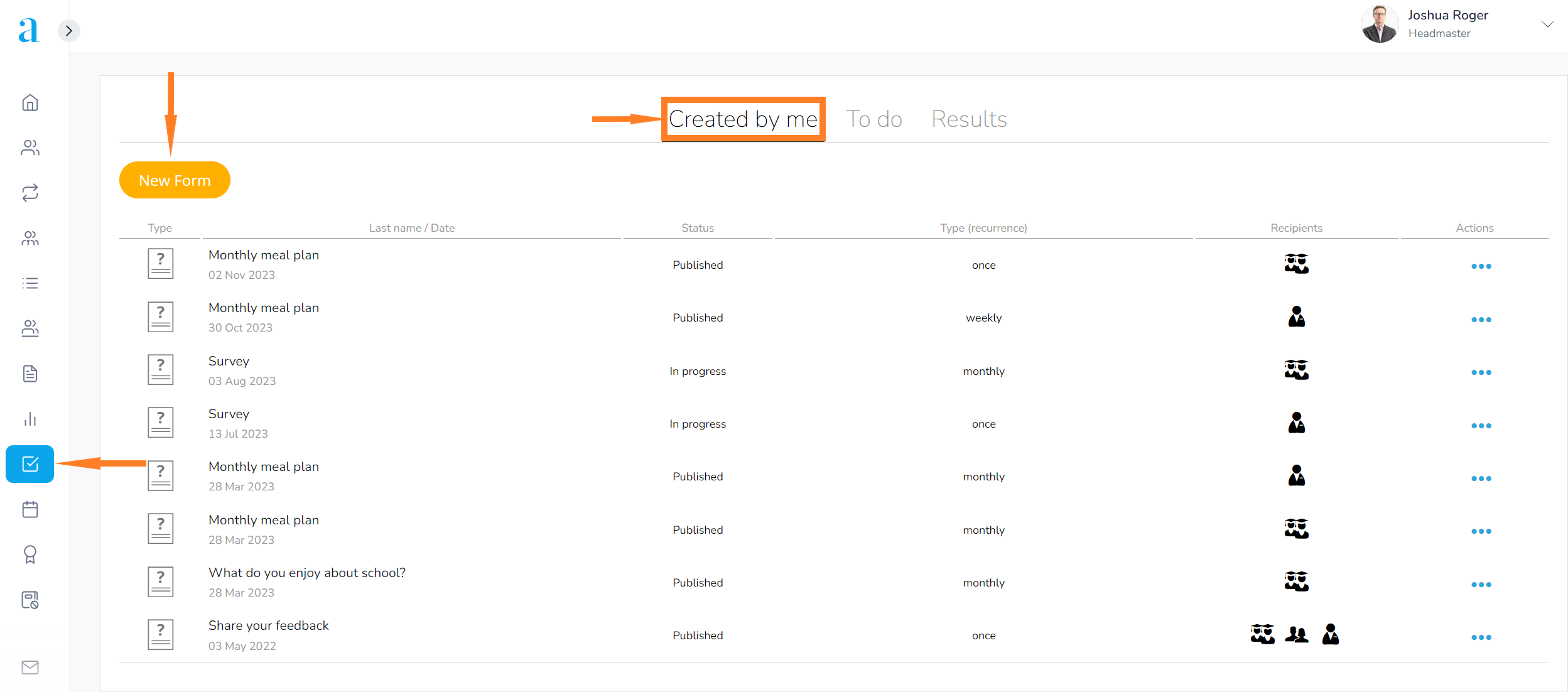
2. Click on New form;
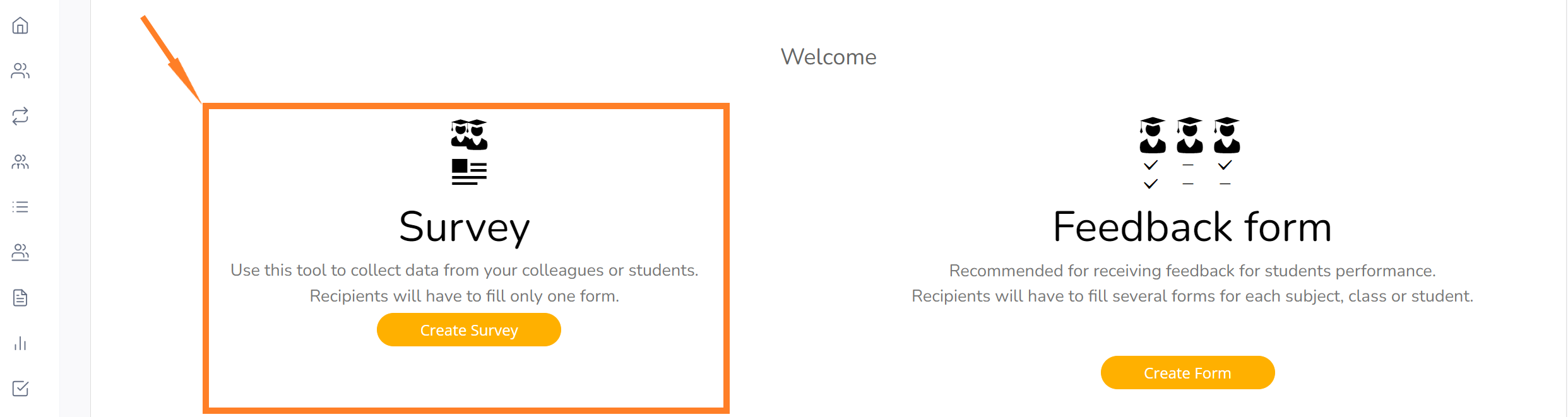
3. Check who will respond to the poll, check the class/classes and click on Continue;
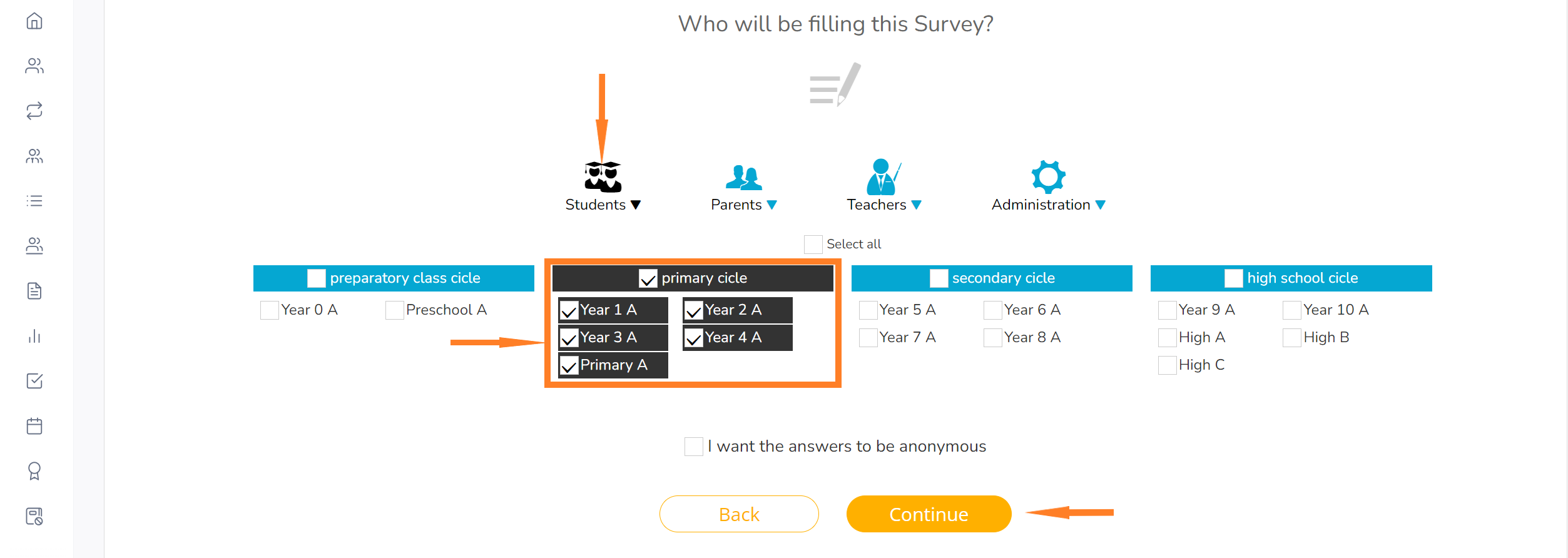
4. Check who can see the poll results and click on Continue.
- you will be able to see the poll results implicitly
- to select a different type of user who will be able to see the results, check the desired options (secretary, headmaster, teachers, etc.)
- if you want the poll recipients to be able to see the results, check the All who responded option;
- if you want to nominate a specific person to see the results, write their name in the selector below.
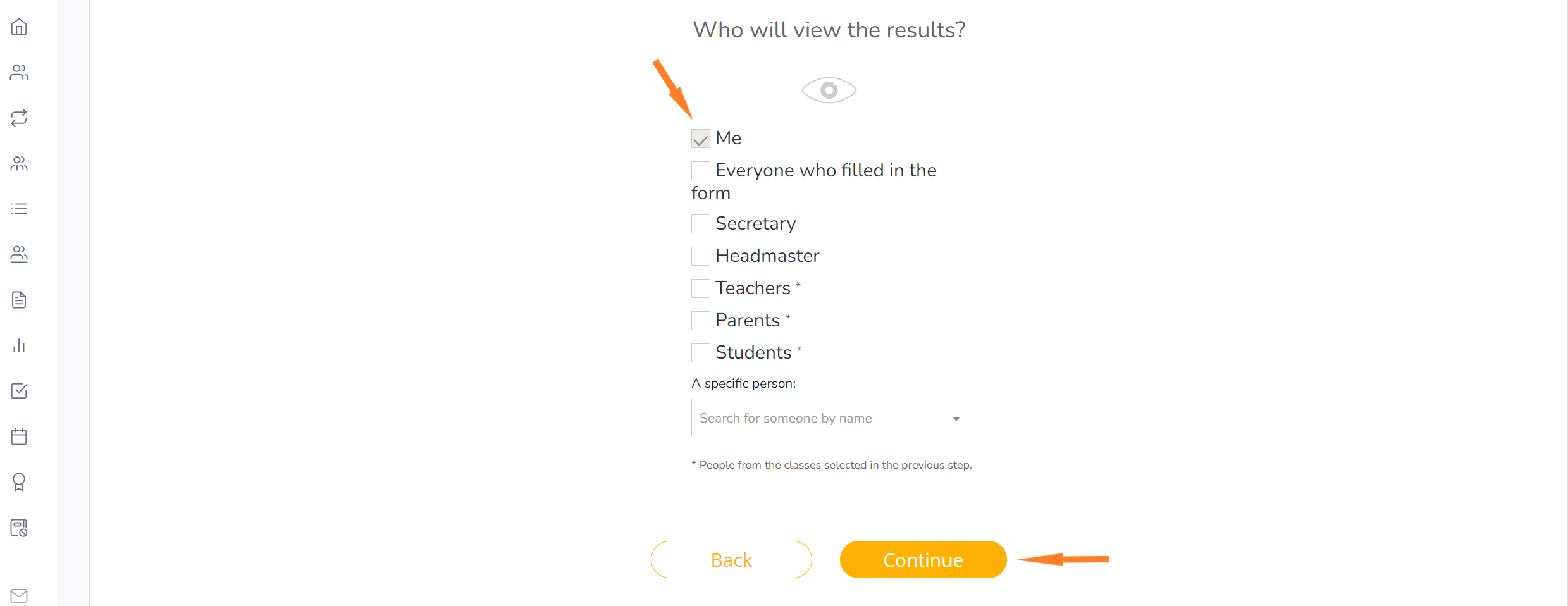
5. Set poll frequency (weekly, monthly, set date) and click on Continue;
- if you want the poll to be weekly, it will be sent out every week, on the day set by you;
- if you want the pool to be monthly, it will be sent out every month, on the day set by you;
- if you want the poll to be sent out on a set date, the poll will be sent out only on the given date set by you;
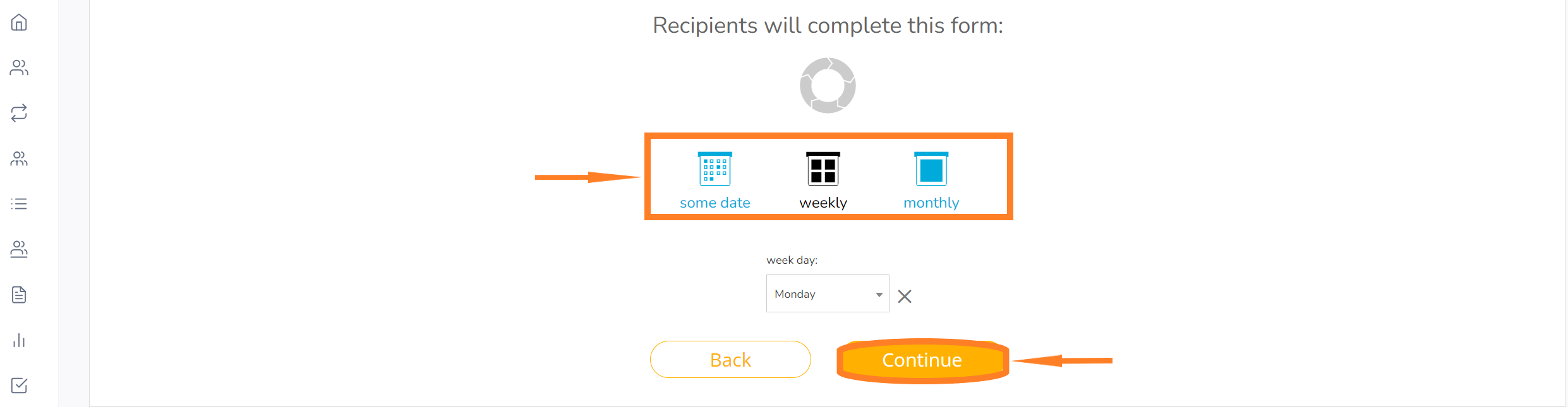
6. Select the result publishing option and click Continue;
- if you want the results to be published manually, the person who created the pool chooses when they will be published;
- you can choose for the results to be published when a certain percentage of respondents have sent in their answer;
- you can choose for the results to be published when the deadline has been reached;
- the results can be published instantly, when the answer is sent in.
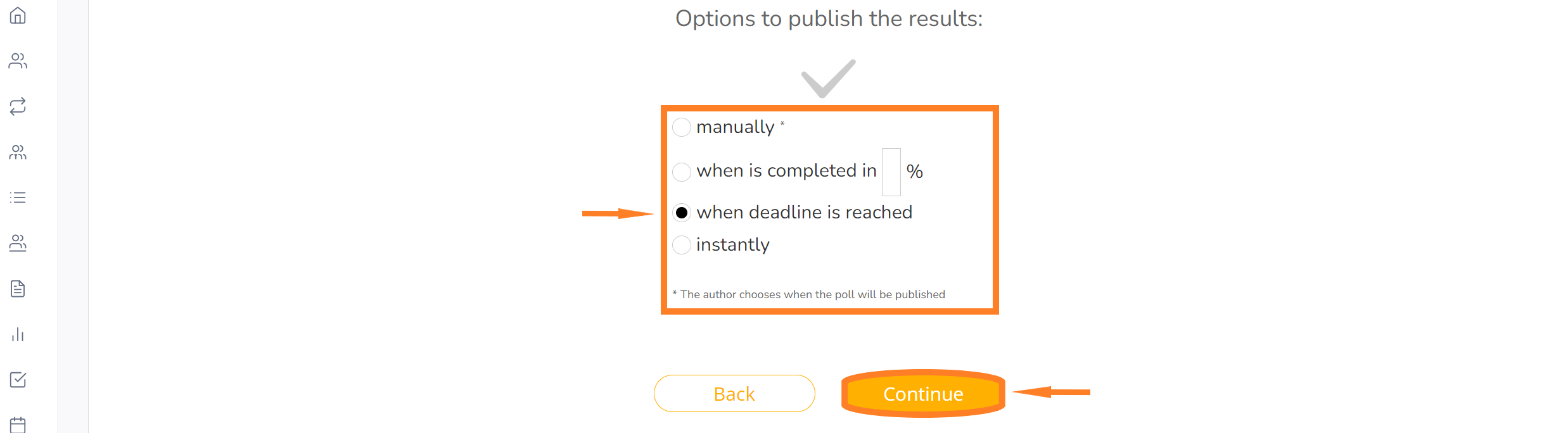
7. Write the poll’s title, type in the question and select the answer type (long answer, short answer, etc.);
To customize the poll, use the following types of answers: LINK TEMPLATE ARTICLE
- Answers from list – you can choose from a set list of answers;
- StepbyStep-ARTICLE LINK
- Assessment grid-ARTICLE LINK
- Assessment sheet-ARTICLE LINK
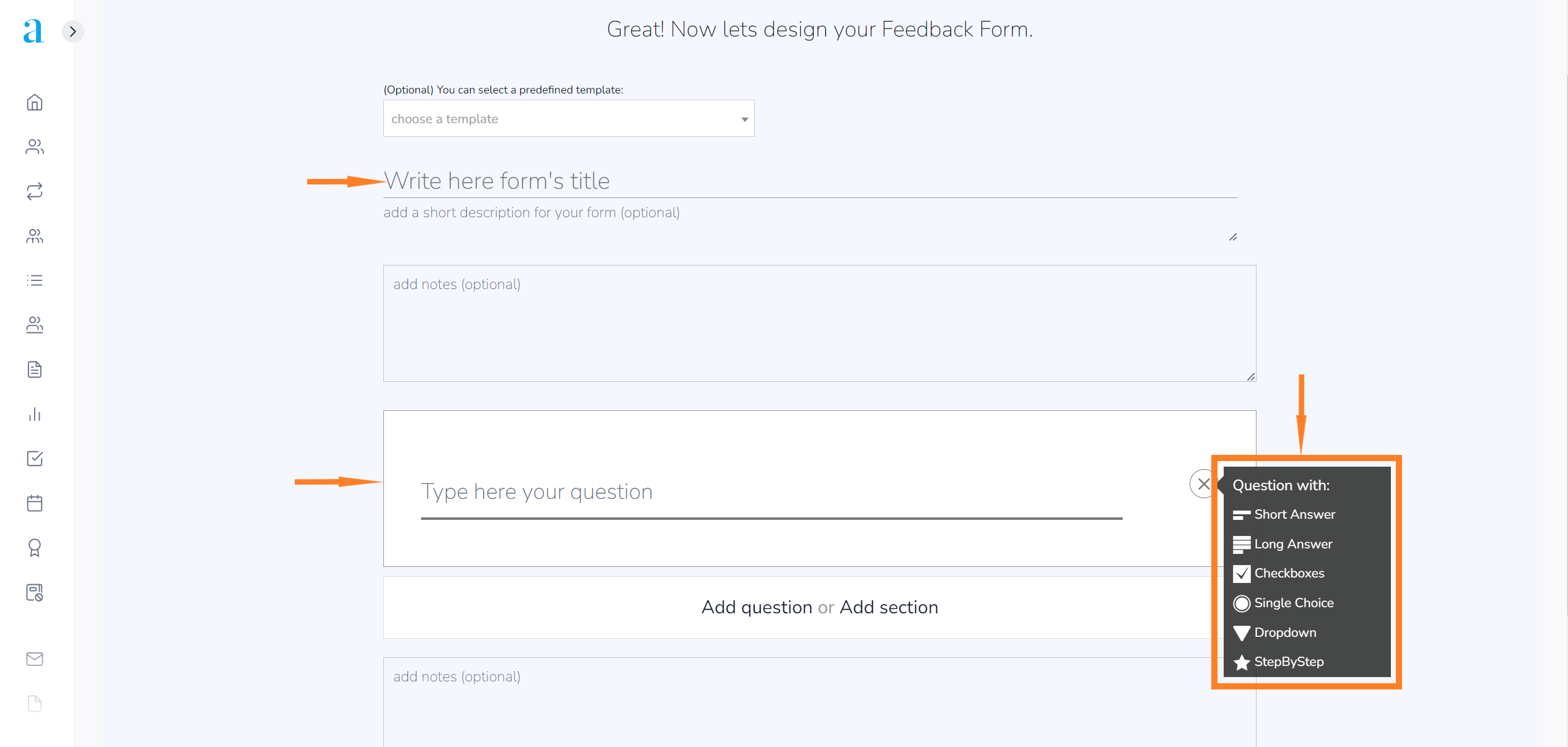
8. To add more questions, click on Add question or Add section, then click Continue;
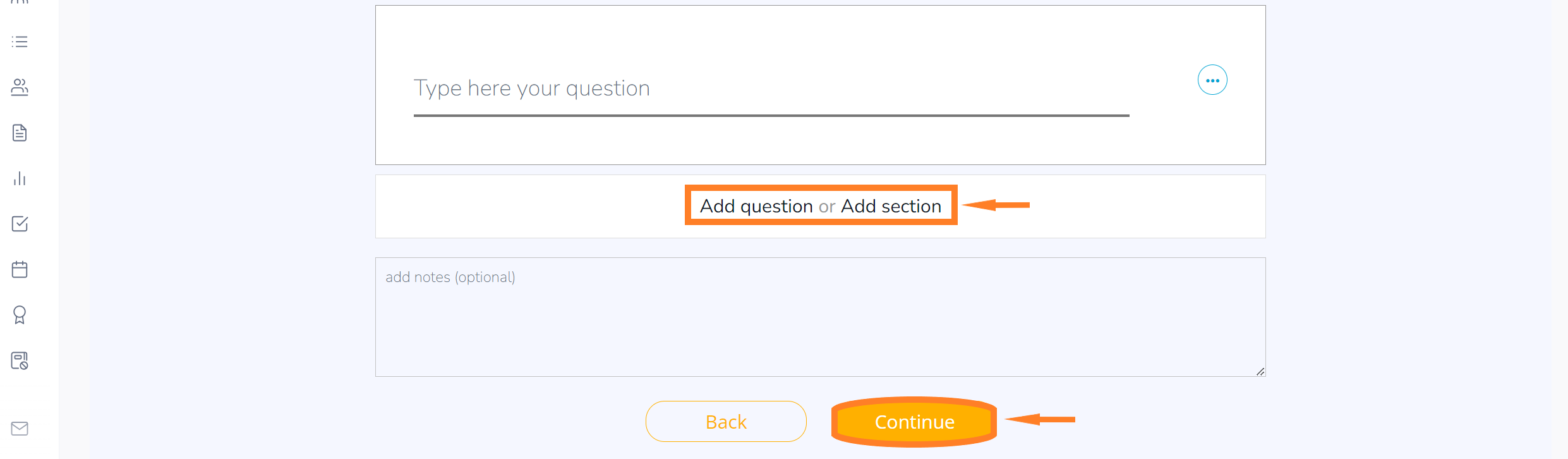
9. Click Send out now;
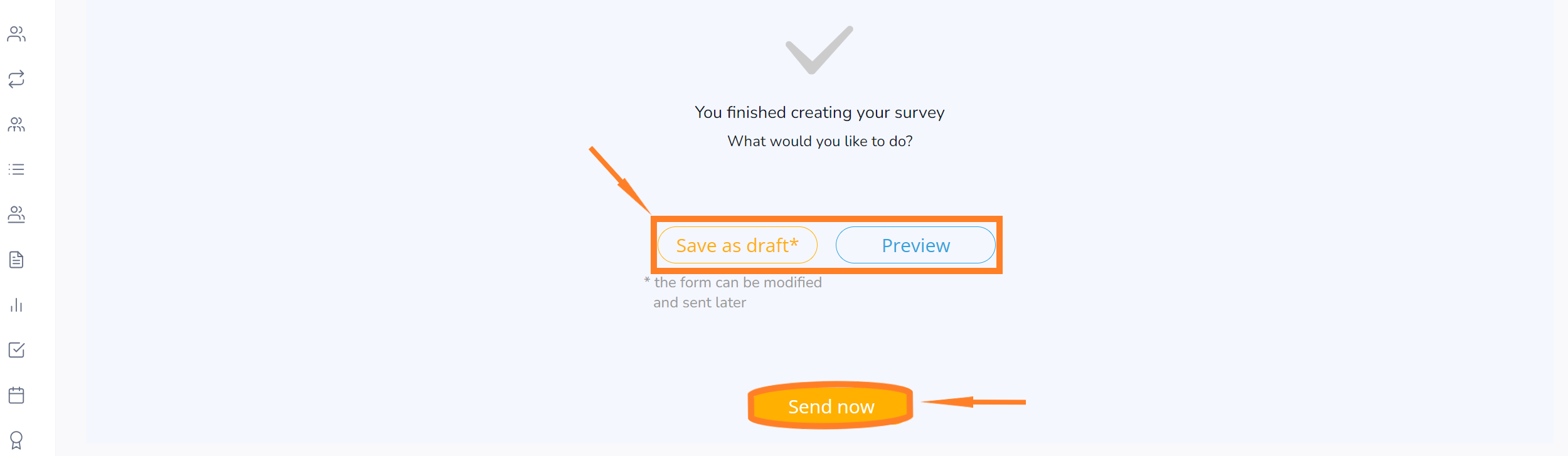
- later, you can view the poll in the Created by me section;
