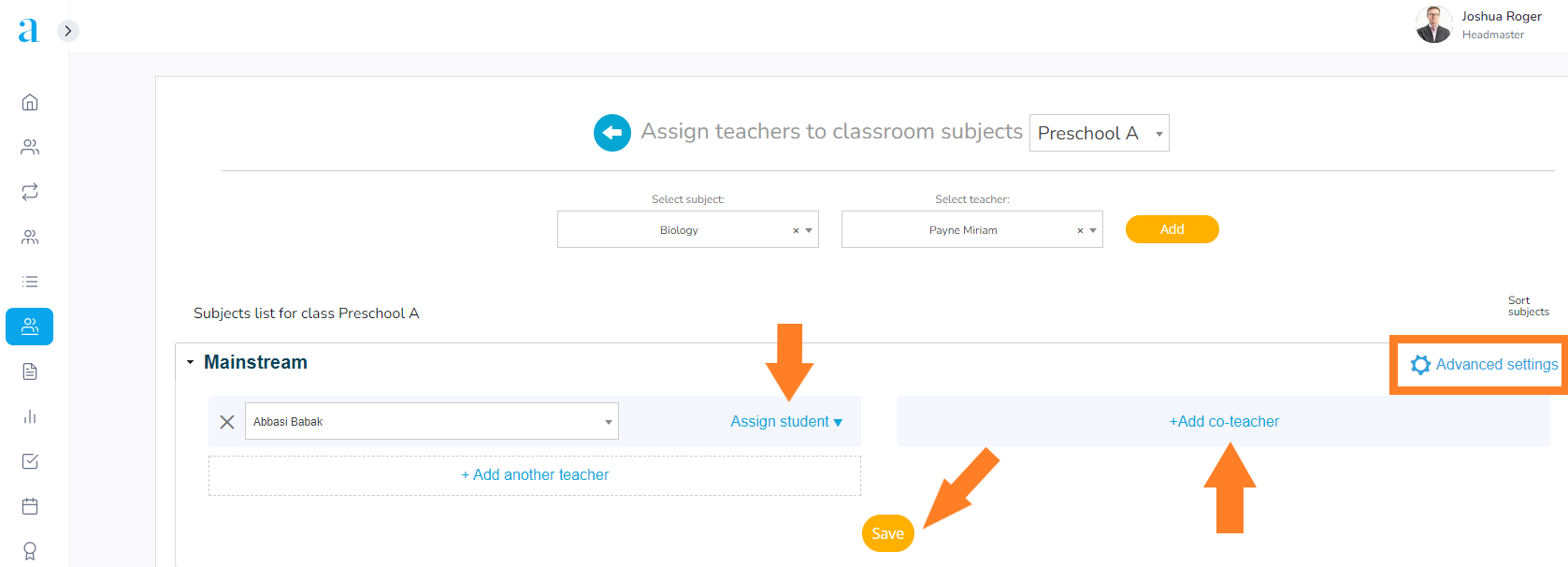As a secretary or headmaster, you can assign a role to every teacher at the educational establishment.
If you do not choose this option, you can only assign main teachers for each class by selecting the
Orientation subject and the corresponding teacher.
Assigning main teachers to classes is important, as once this step is completed, they can assign the
other teachers to their classes by following the steps in this article: Assigning teachers to my class.
From your Secretary/Headmaster account, follow the steps below:
1. Select the Classes module in the main menu;
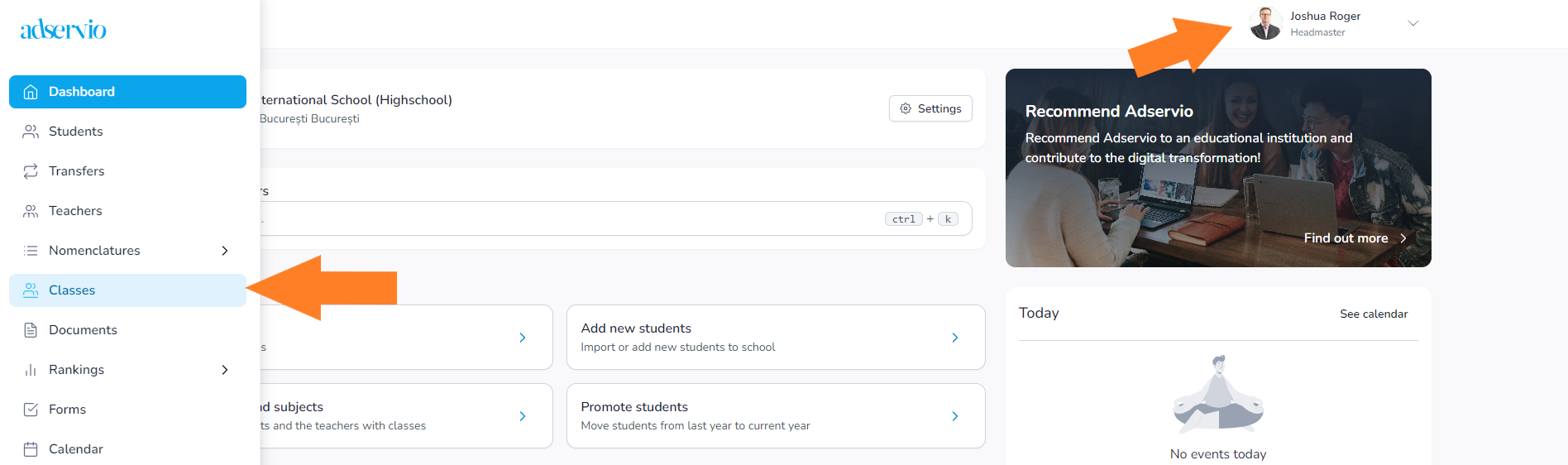
2. In the Actions column, click on Teachers;
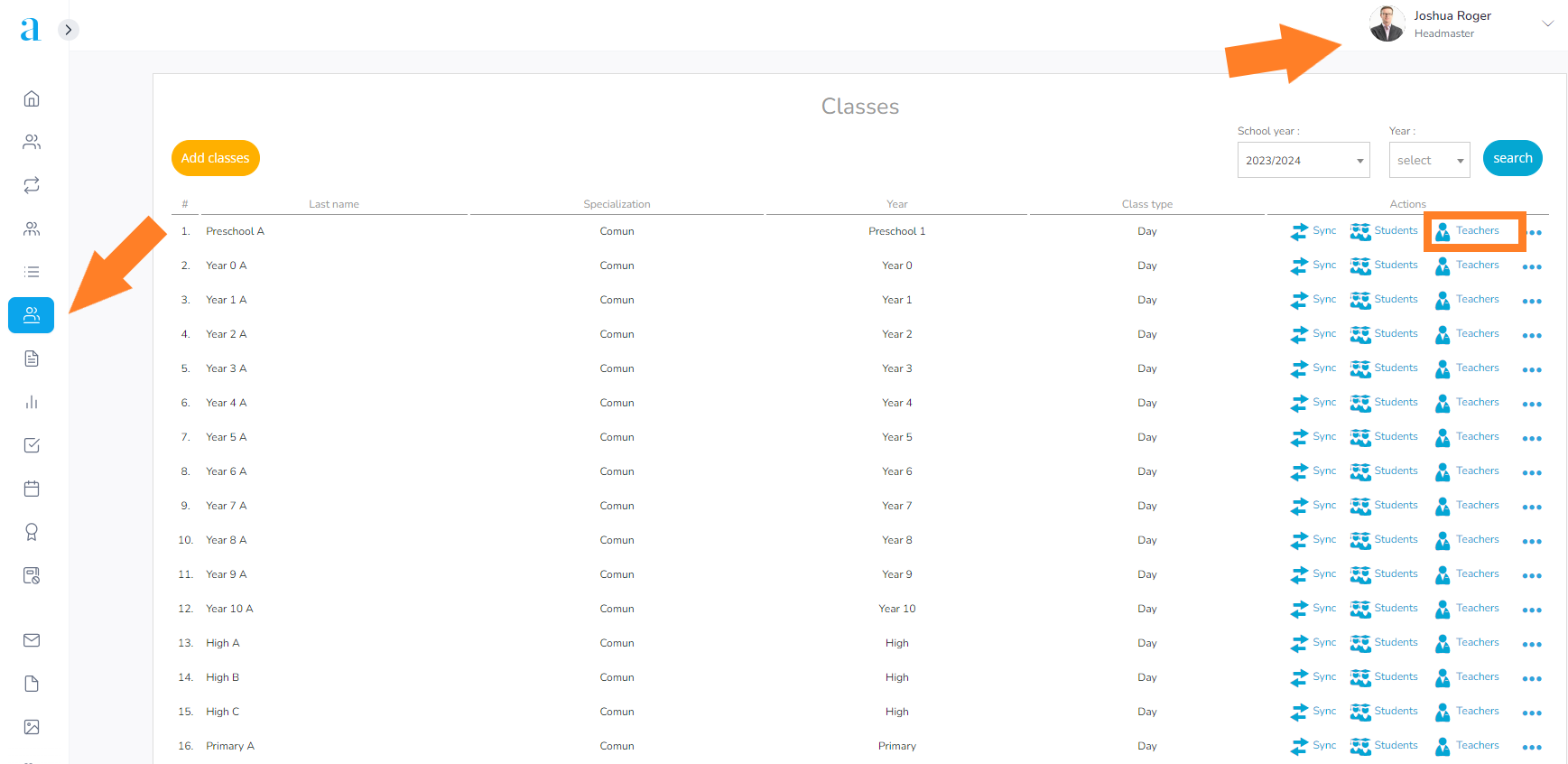
3. In the Choose subject field, add Orientation;
*In order to add other subjects or assign teachers, follow the article Assigning teachers to my class.
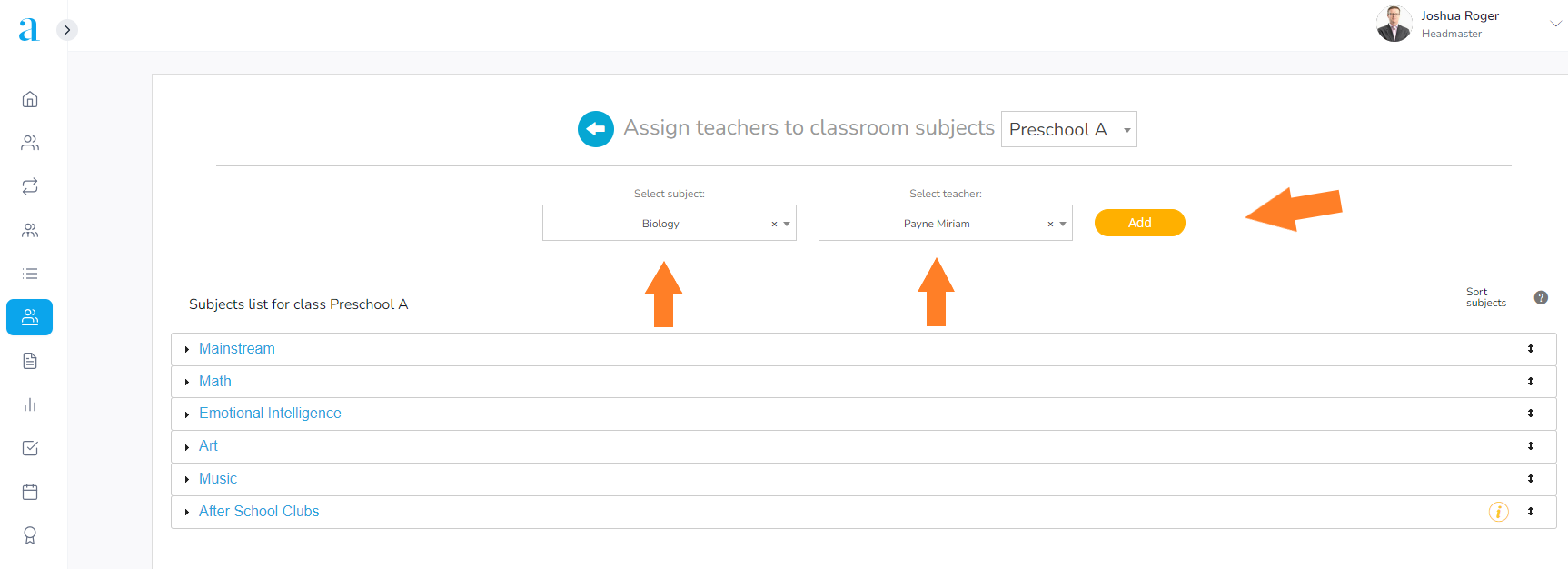
4. Select the main teacher for the class and click on the Add button.
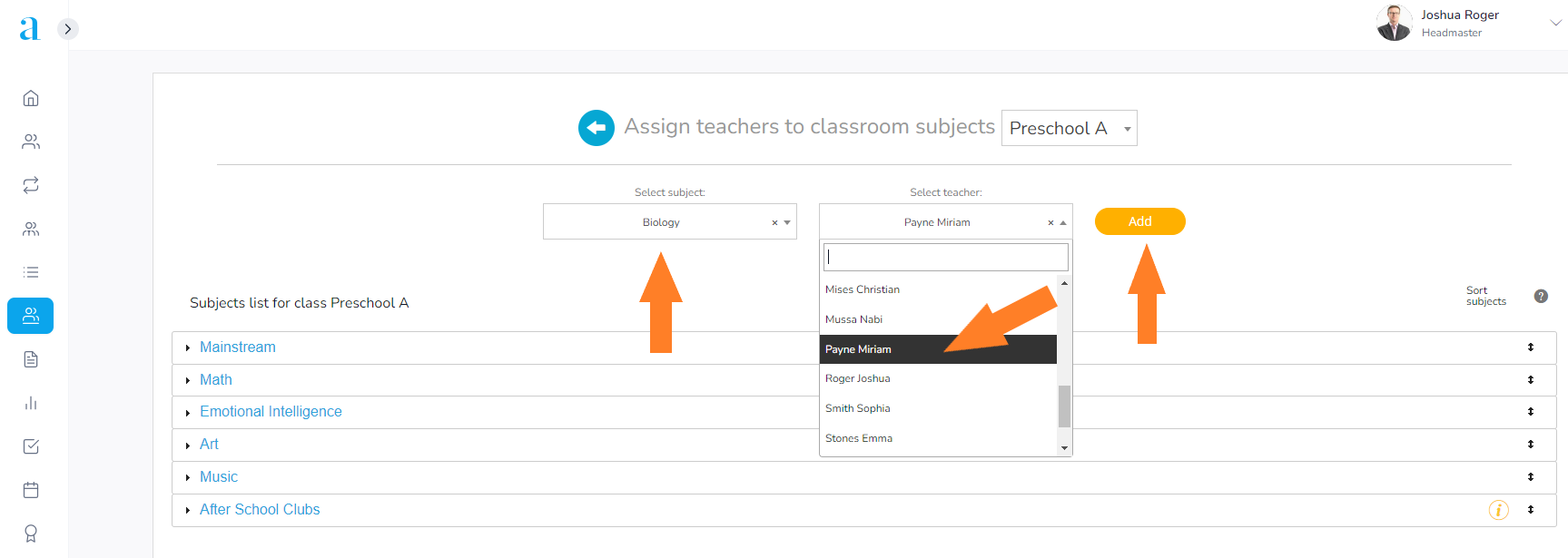
5. Then, click on the Add button;
- Students are automatically selected for each subject. Students can be exempted from class: select the Advanced settings option, Assign students and deselect the checkmark next to the student’s name.
- From the list, choose the co-teacher, if applicable: select the Assign students option. If the subject is taught by a teacher and a co-teacher, click on the Add co-teacher option and choose their name from the list.
- The students who are taking the subject will automatically be assigned by the system to the co-teacher as well.
- You can assign a second teacher to the subject by clicking on the ‘ + ‘ button and repeating the same steps you performed to assign the first teacher. A second teacher cannot have all the students assigned to them. They have to be split. For instance: half the students to the first teacher and half to the other.
- Only the co-teacher can have the whole class assigned to them, alongside the first teacher.
- Advances settings for subjects taught as modules at technological lyceums can be found here: Adding a school subject