1.In the main menu, click on the My classes module and select Orientation;
- If you can only see the Orientation subject in the My classes module, assign subjects to your class’ teachers (steps 2 and 3).

2. Click on the Class teachers section;
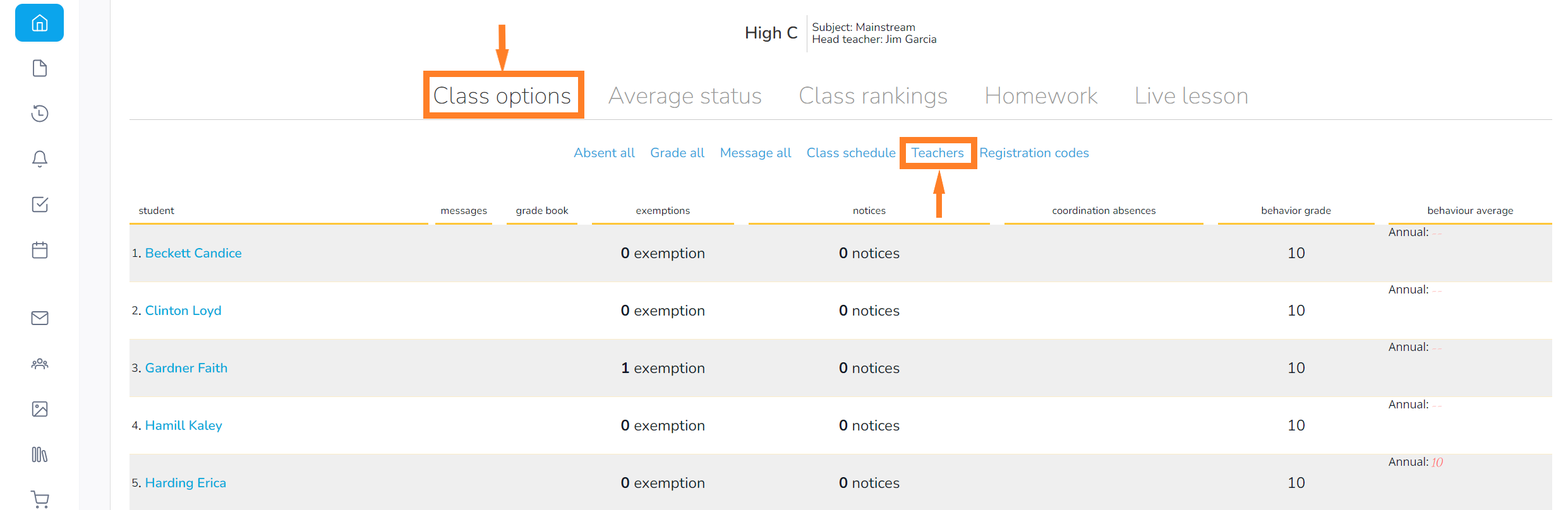
3. Choose the subject you want to assign and the corresponding teacher;
- look for the subject in the Select subject field and for the teacher in the Select teacher field.
- if a subject is not featured on the list, contact the secretary or the principal to have the subject registered.
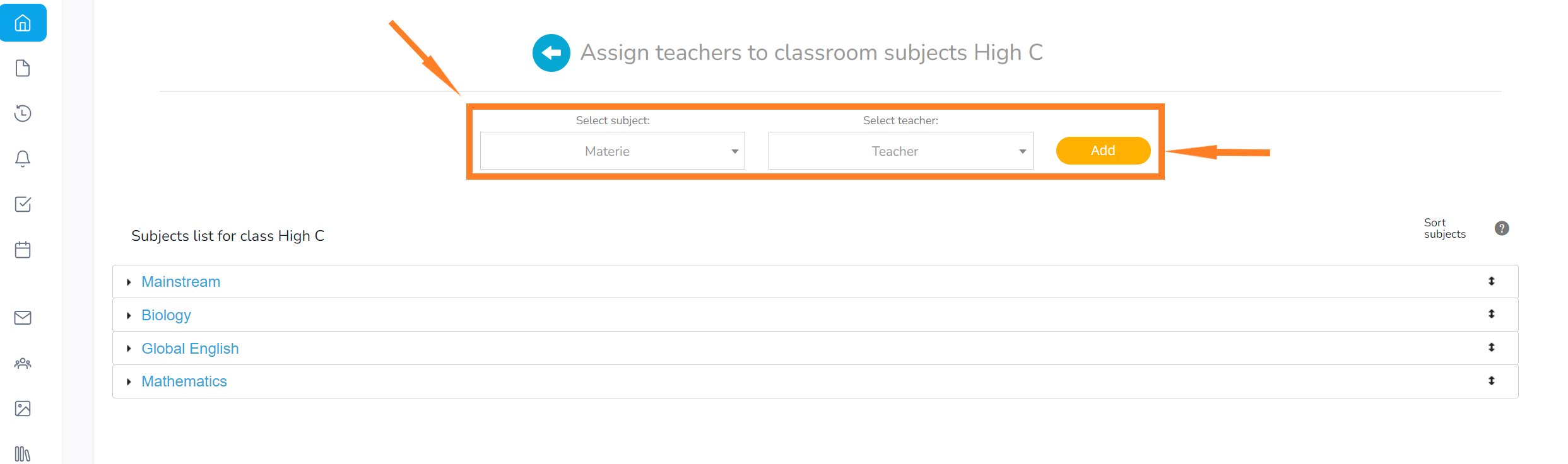
4. Once you have selected the subject and teacher, click the Add button, then Save.
- repeat this step for all the subjects that the class is studying.
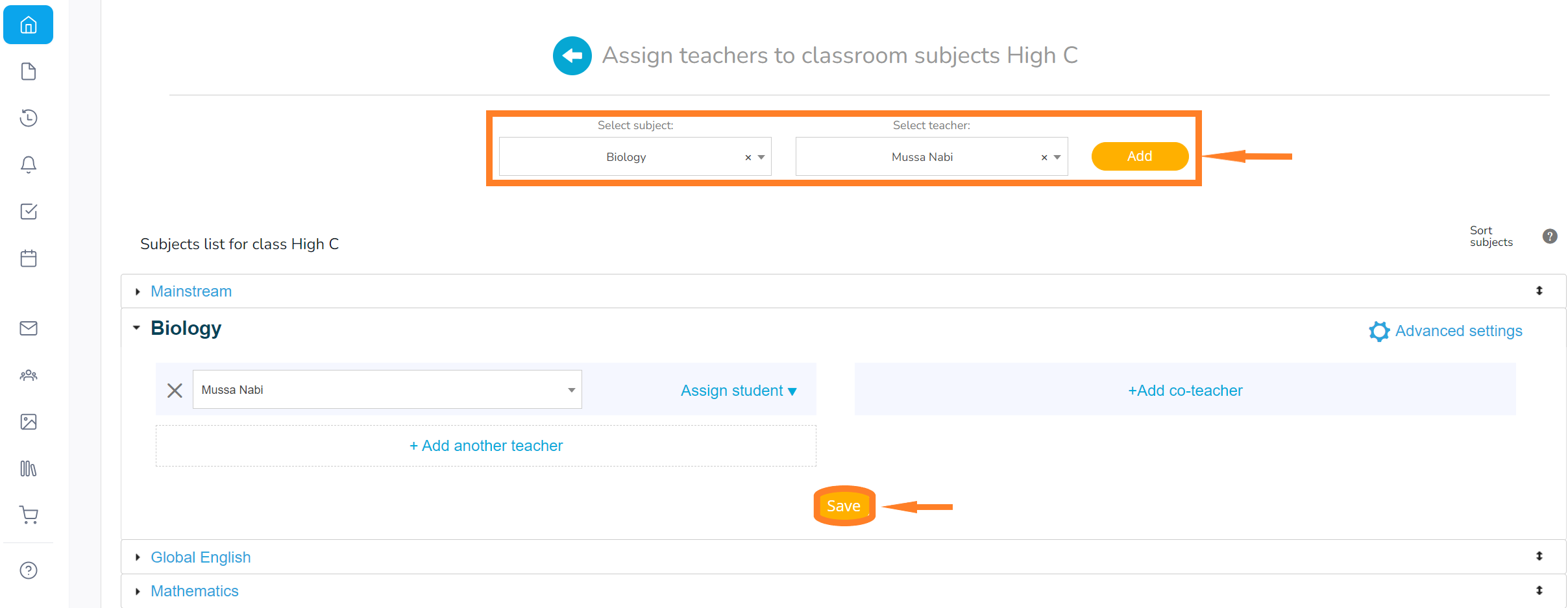
5. In Advanced settings, check whether the subject will count towards the yearly average;
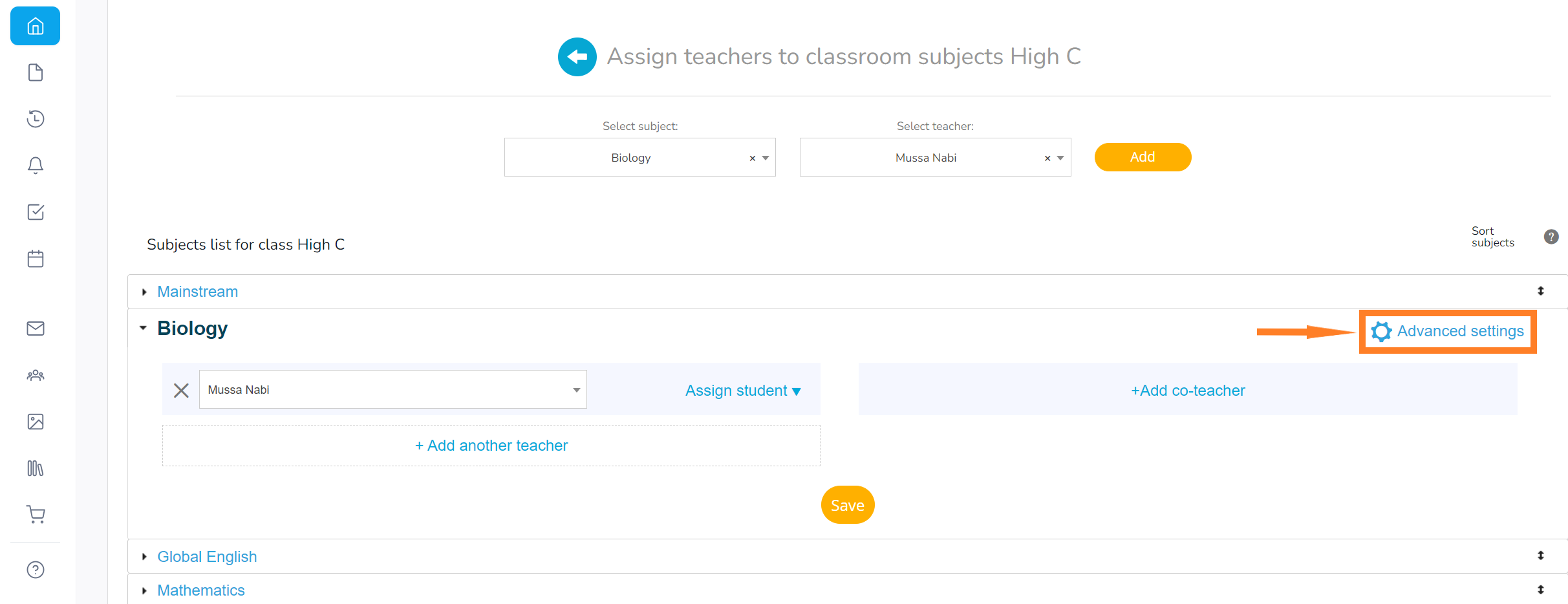
- this option is automatically selected for all subjects, but you can deselect it if necessary;
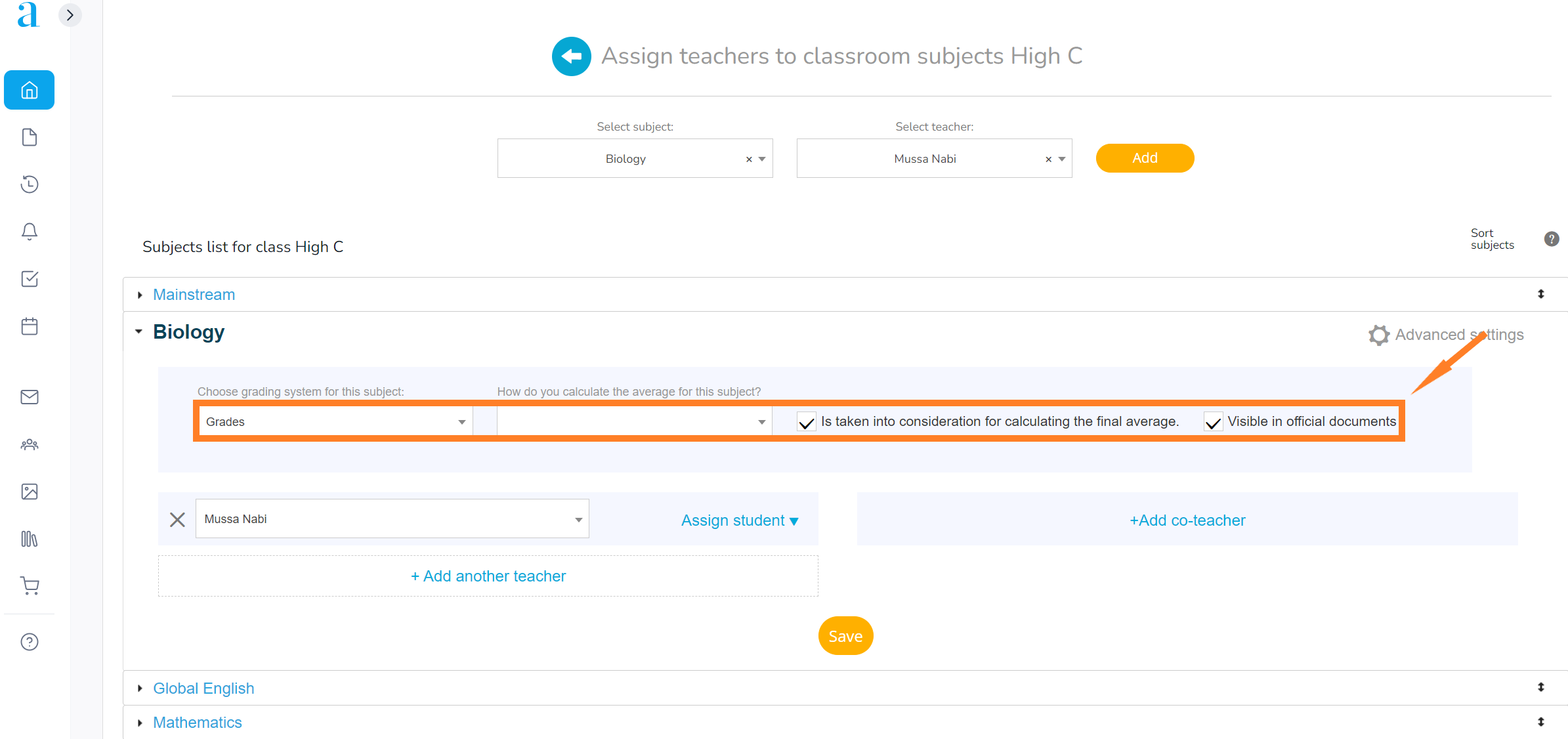
6. Click on the Assign students button and add the students who are taking the subject in question.
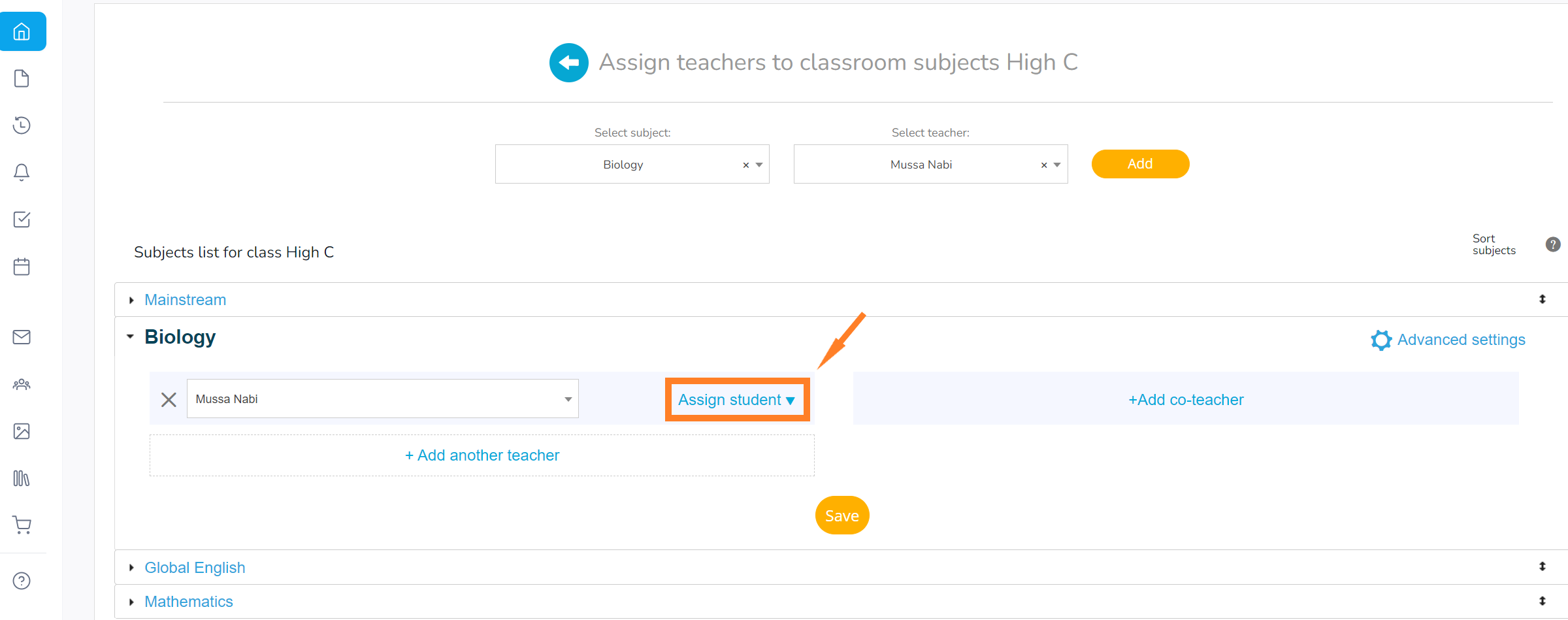
- if you want to select all students, check the Student name box.
- students are automatically selected for each subject. Students can be exempted from the subject: click on Advanced settings, Assign students and deselect the checkmark next to the student’s name.
- if applicable, choose the co-teacher’s name from the list; click on Assign students. If the subject is taught by both a teacher and a co-teacher, click on Add co-teacher and select their name from the list.
- the students who are taking the subject will automatically be assigned by the system to the co-teacher as well.
7. You can also add a second teacher for the subject by clicking on the ‘ + ‘ button and repeating the steps for assigning the first teacher.
* The second teacher cannot have all the students assigned to them. They have to be split. For instance, half of the students to the first teacher, the other half to the second. Only the co-teacher can have the entire class assigned to them, alongside the first teacher.
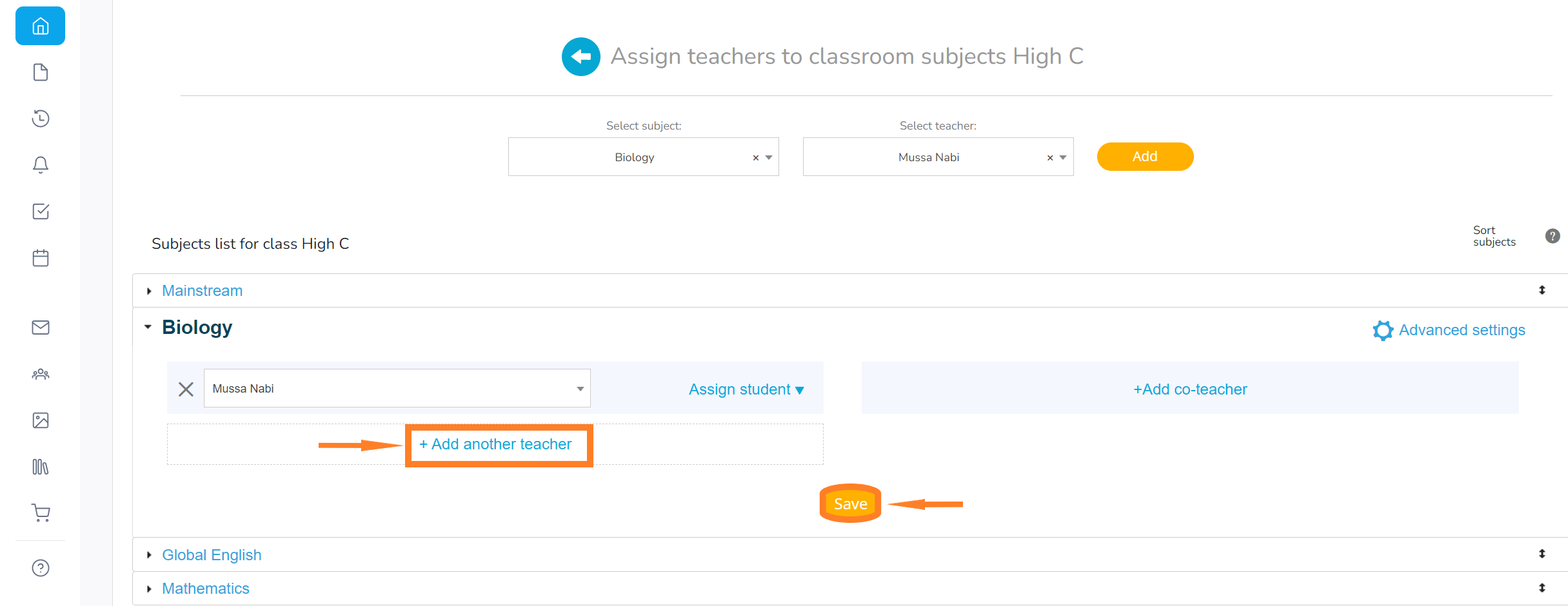
- a student cannot be assigned to more than one teacher.
9. To complete the action, click Save.
