1. In the main menu, select the Questionnaires module;
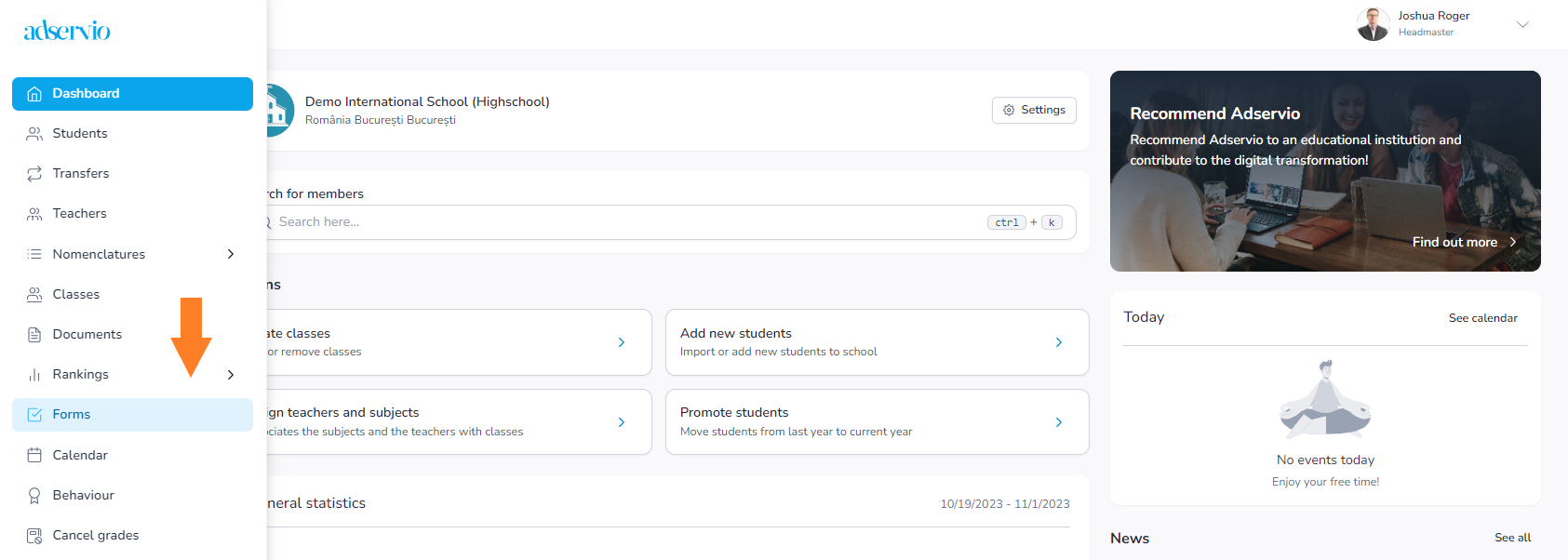
2. Choose the Created by me section and click on New questionnaire;
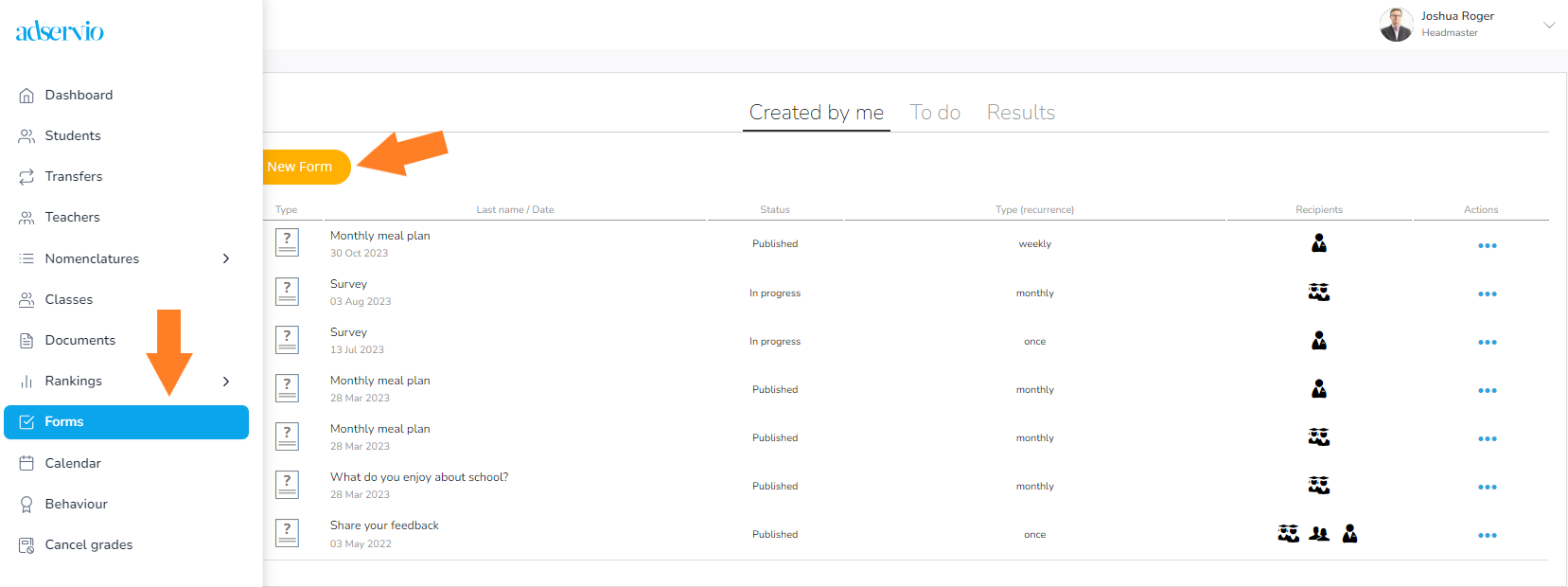
3. Click on New form;
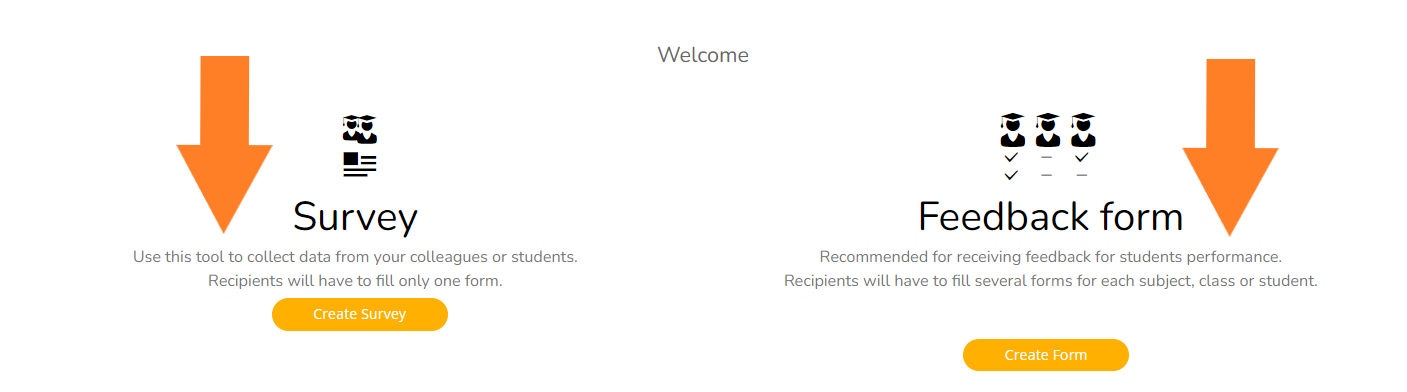
4. Select the class/classes and click on Continue;
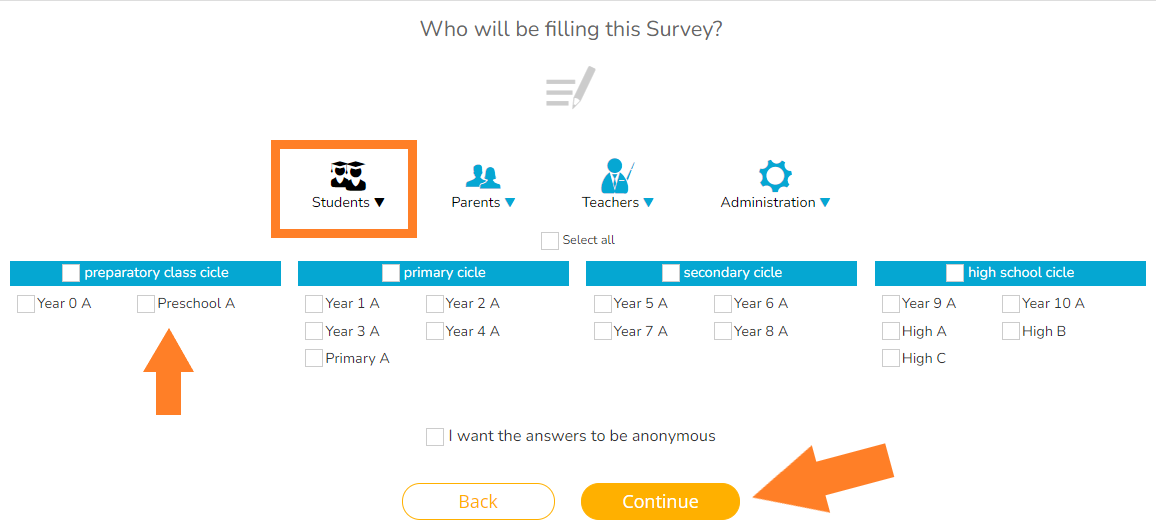
5. Select who will be able to see the results and click Continue;
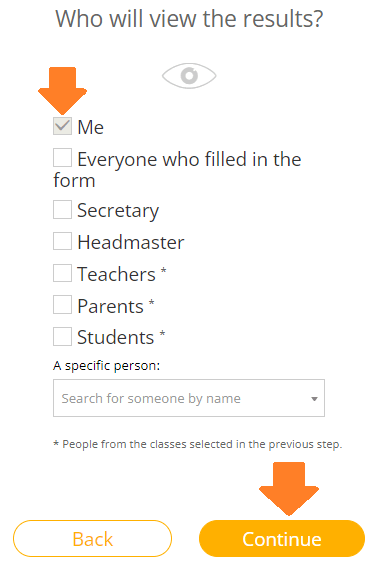
6. Set the form frequency and the day of the week (if you select a given date, the form is sent out only once) and click on Continue;
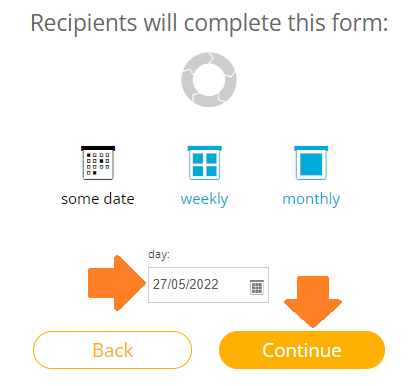
7. Check when you want the results to be published and click Continue;
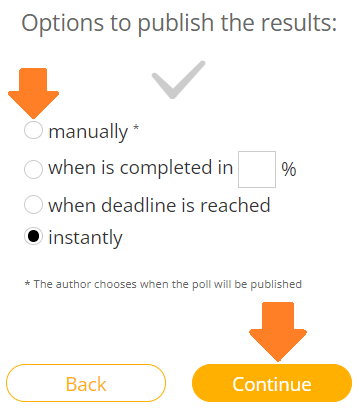
8. Type in the Form title and a short description;
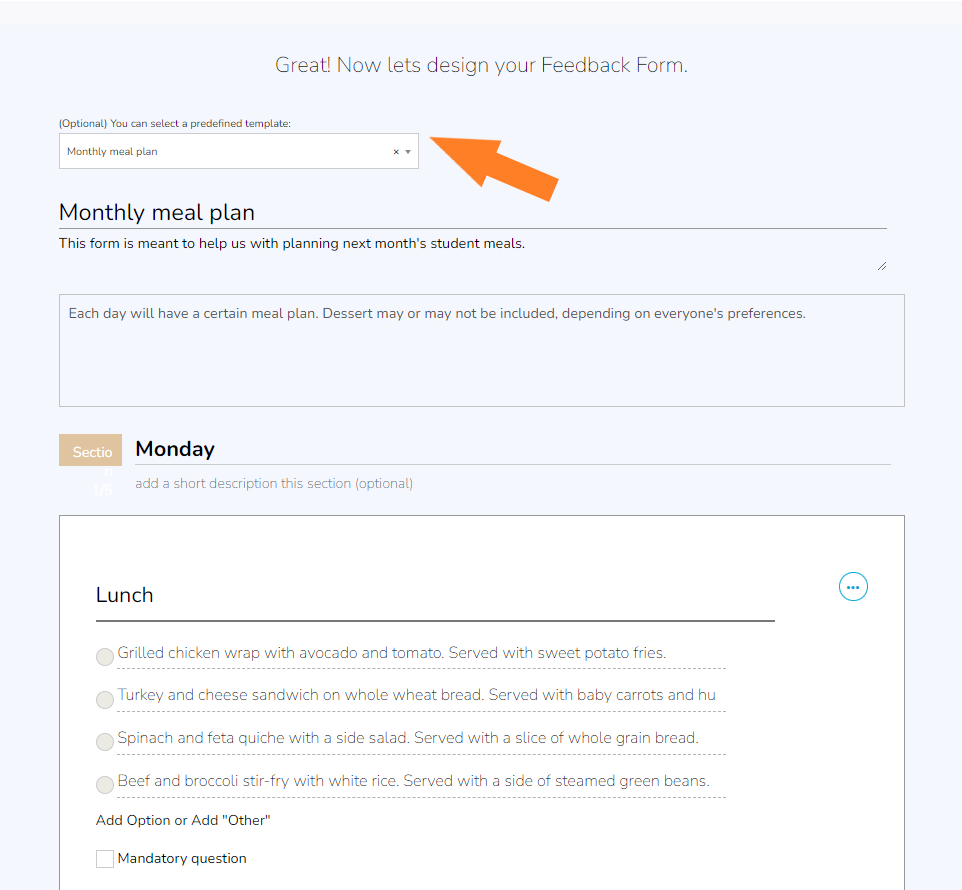
9. Click on Respondent options;
- if you want a specific chapter of the form to be visible only to teachers of that subject;
- if a subject is not specified, the section will be visible to all those selected.
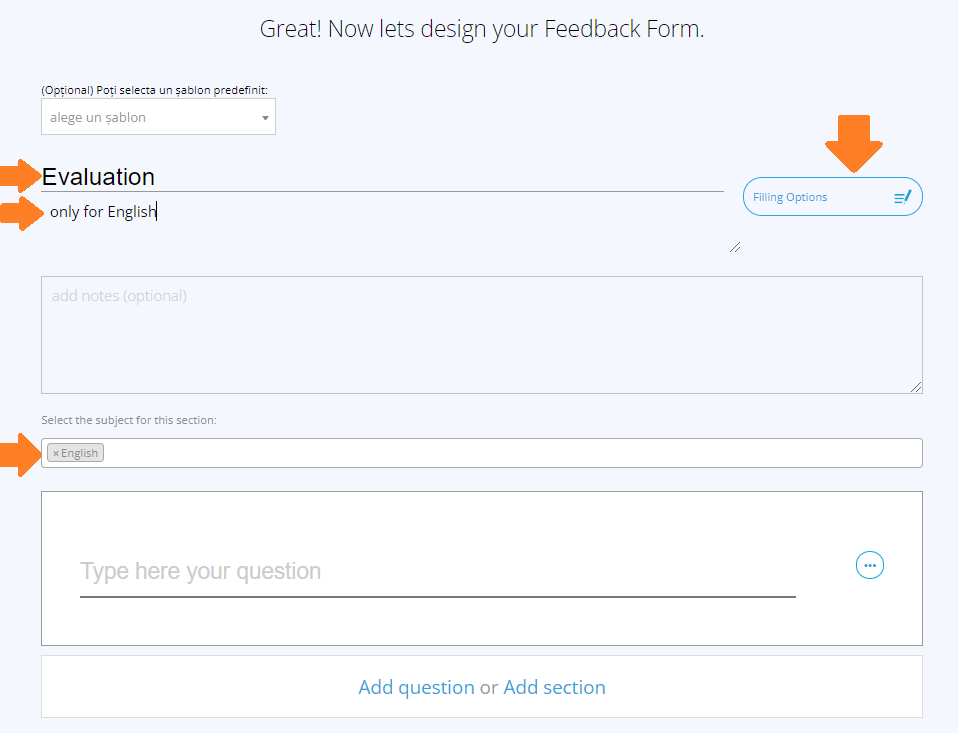
10. Type in the question and check the type of answer you want (long answer, short answer, etc.);
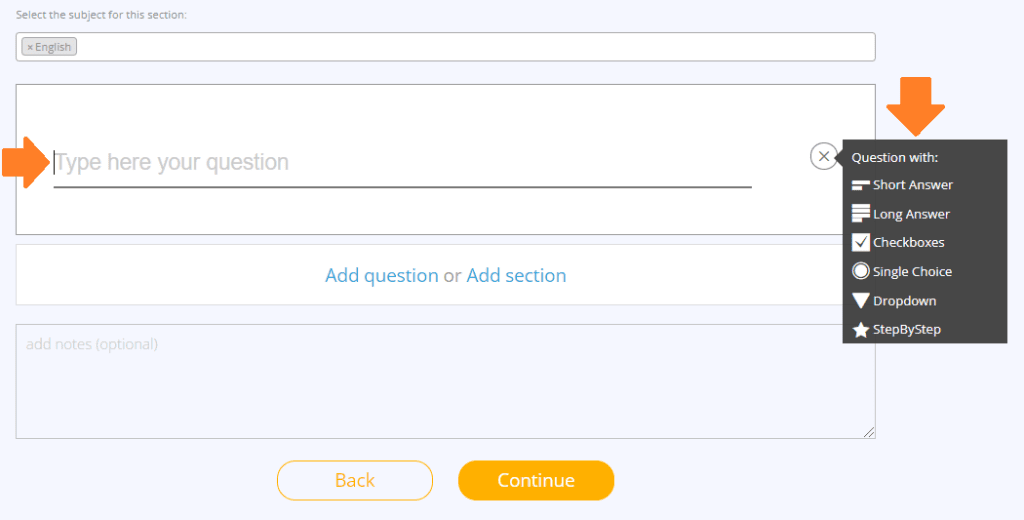
- the List answers gives you the opportunity to type the correct answer, as opposed to the Multiple choice option, which entails selecting the right answer;
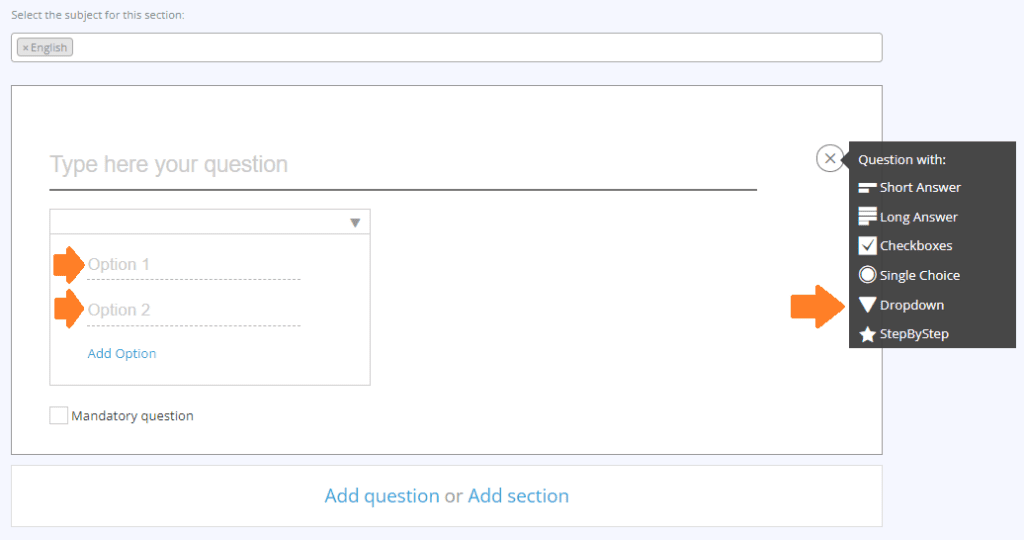
- The StepbyStep option allows you to create an evaluation form StepbyStep, using a template;
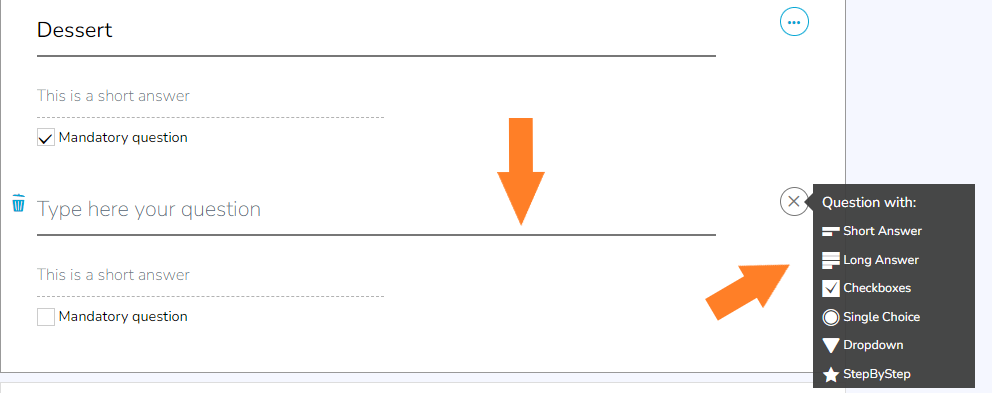
11. Click on Add question or Add section;
- click Continue;
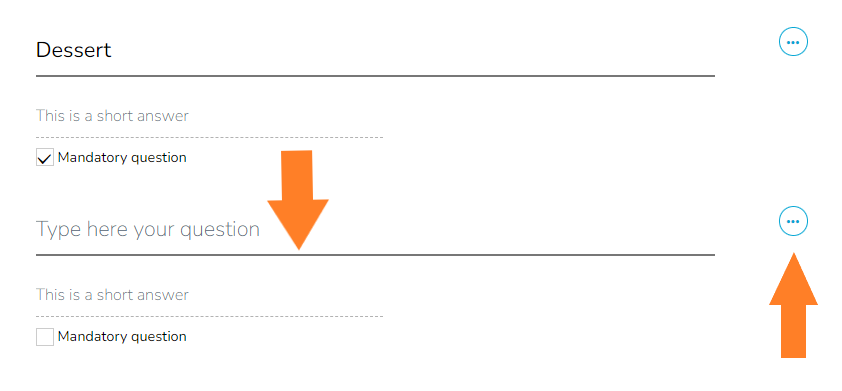
12. Click on Send out now;
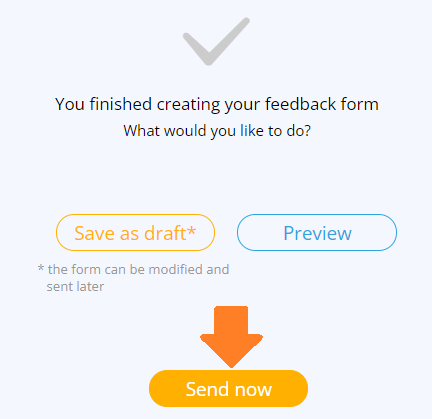
13. You can view the form in the Created by me list;
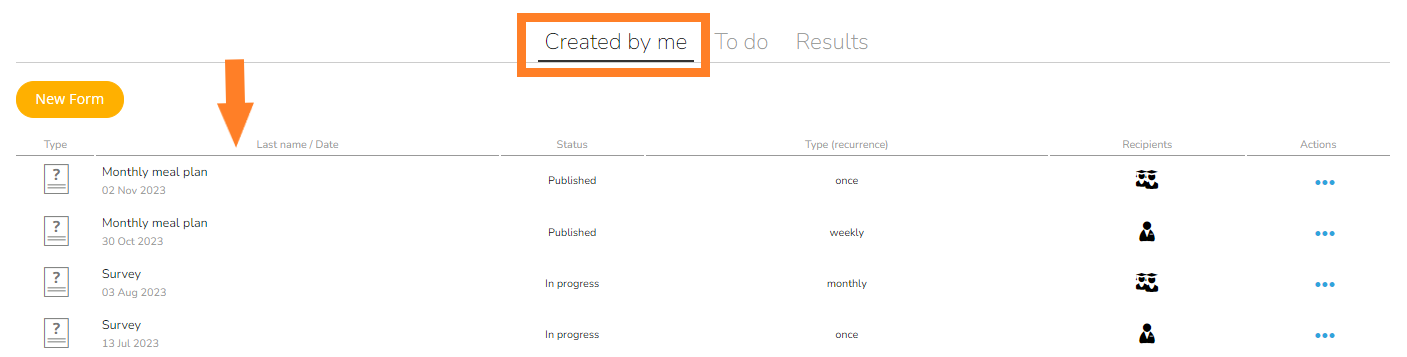
- the evaluation form option is addressed to teachers, who can use it for the periodical assessment of students;
- the same form applies to all subjects, classes and students.
