1. From the main menu, choose the Students module;
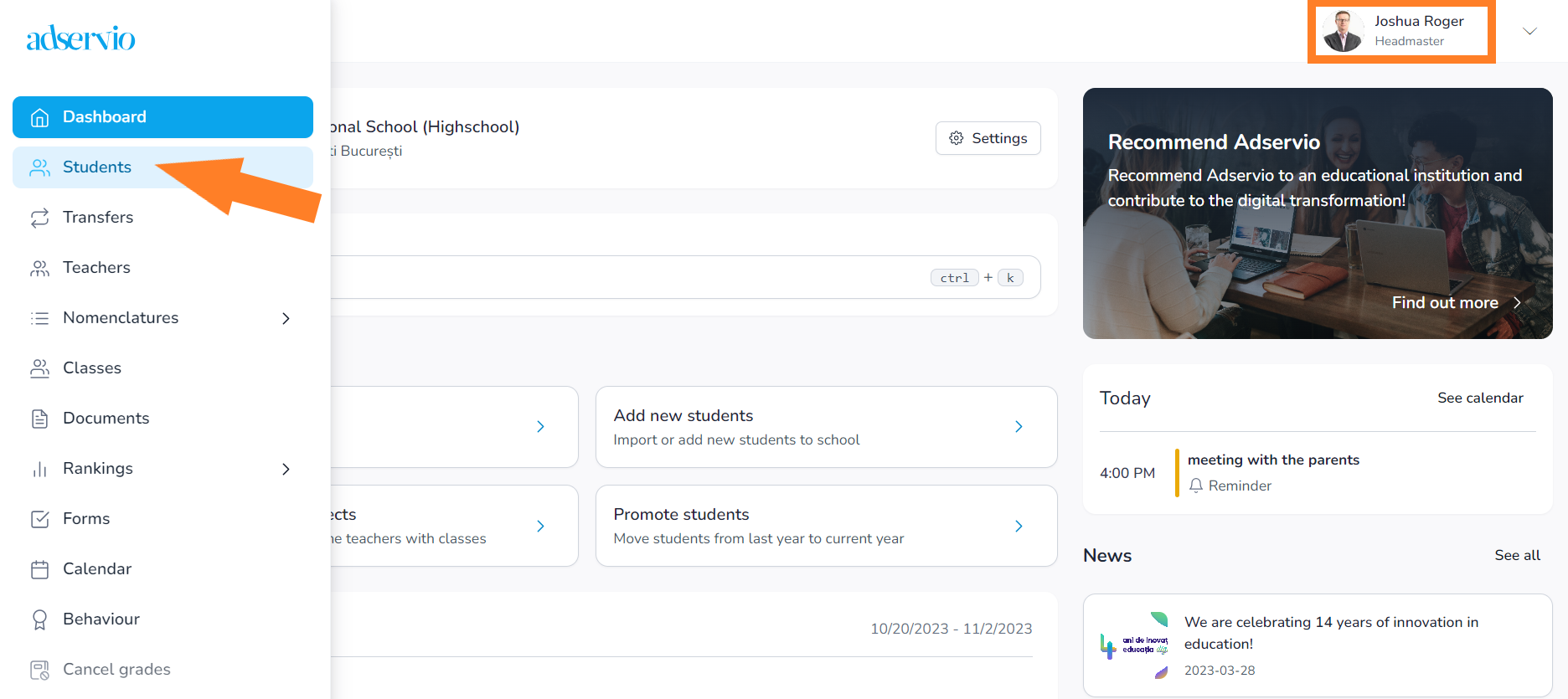
2. Select the Registration Codes section;
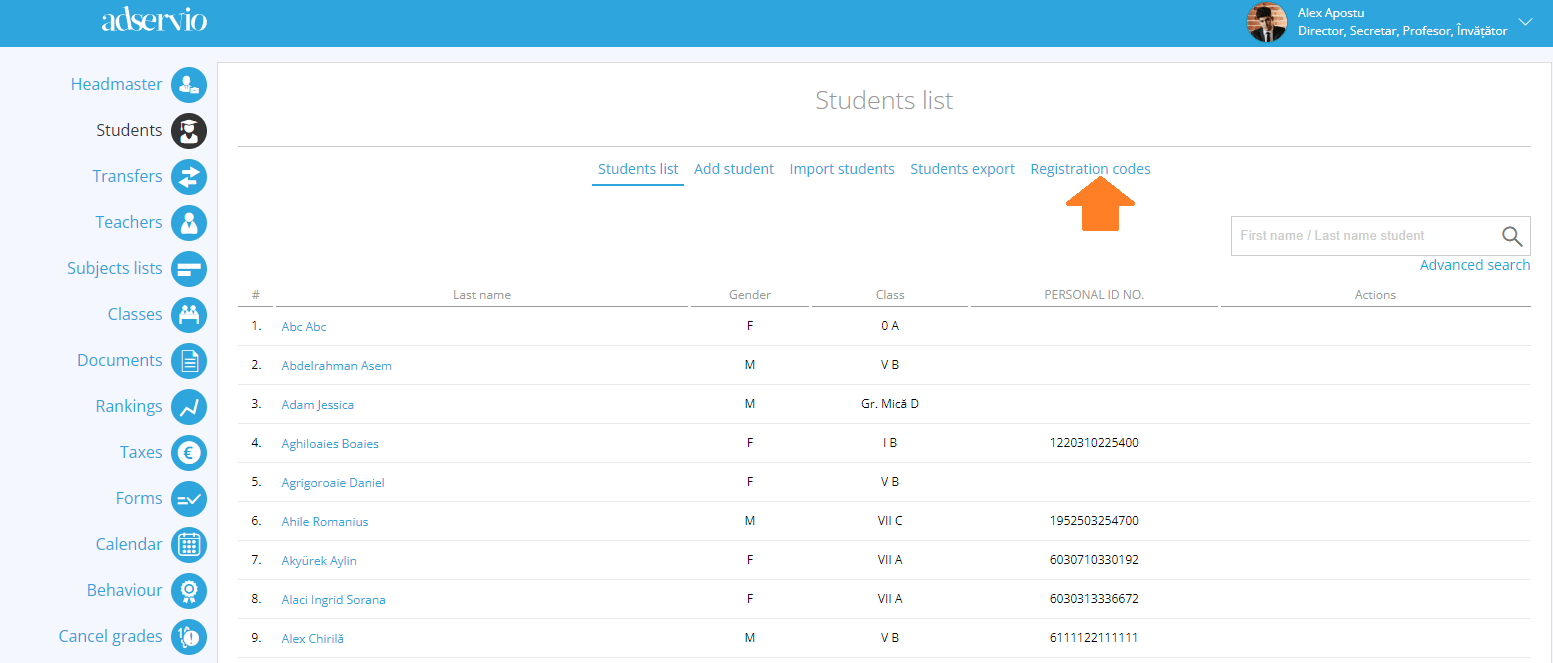
3. Select the desired filter (located at the bottom of the page) so that you can generate registration codes for students or parents;

4. Select the “Export codes in PDF” button if you want to list the codes and provide them in physical format to students and parents or select the “Send registration codes by email or sms” button if you want to send the codes by email or sms, depending on the contact data that each user has;
- areas with a pink background indicate that there are users who have not entered any contact details (email address or phone number) into the database;
- If you want to go to the next step without manually adding your missing contact information, it’s important to remember: all users who don’t have associated contact information won’t receive a registration code to create an account;
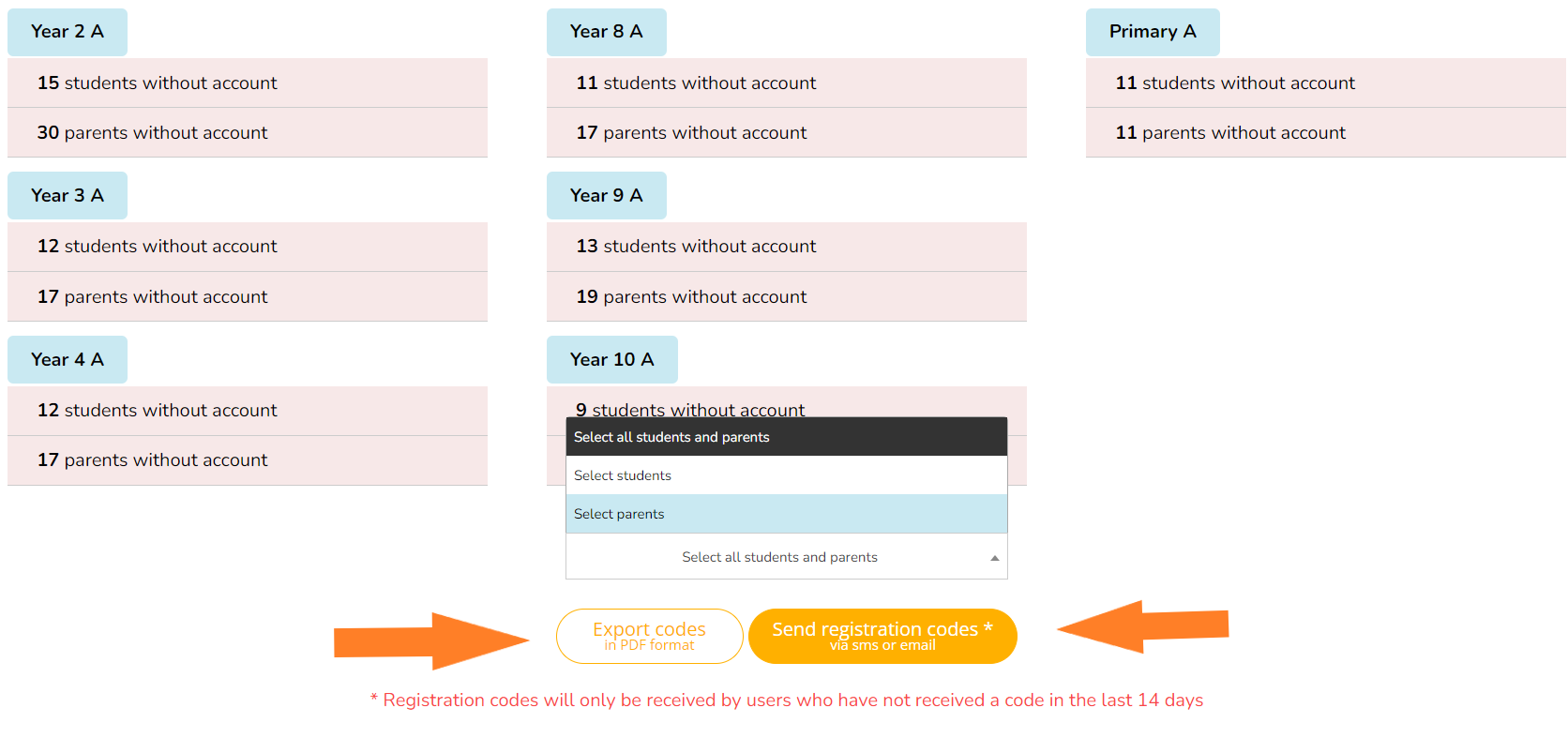
5. Select the three blue dots to see the list of all those who cannot receive an access code because they do not have an associated contact;
- if you want to send registration codes to a single class, all you have to do is select the 3 points next to each class, and at the end of the page that will open select the button “send registration codes by email or sms”;
- if you select the option “Generate codes in PDF format”, the application will generate a list of all students and parents in the school / class and their codes without the need for contact details associated with users; Once the list is generated, you will receive a message in the mail where you can later download it for listing.
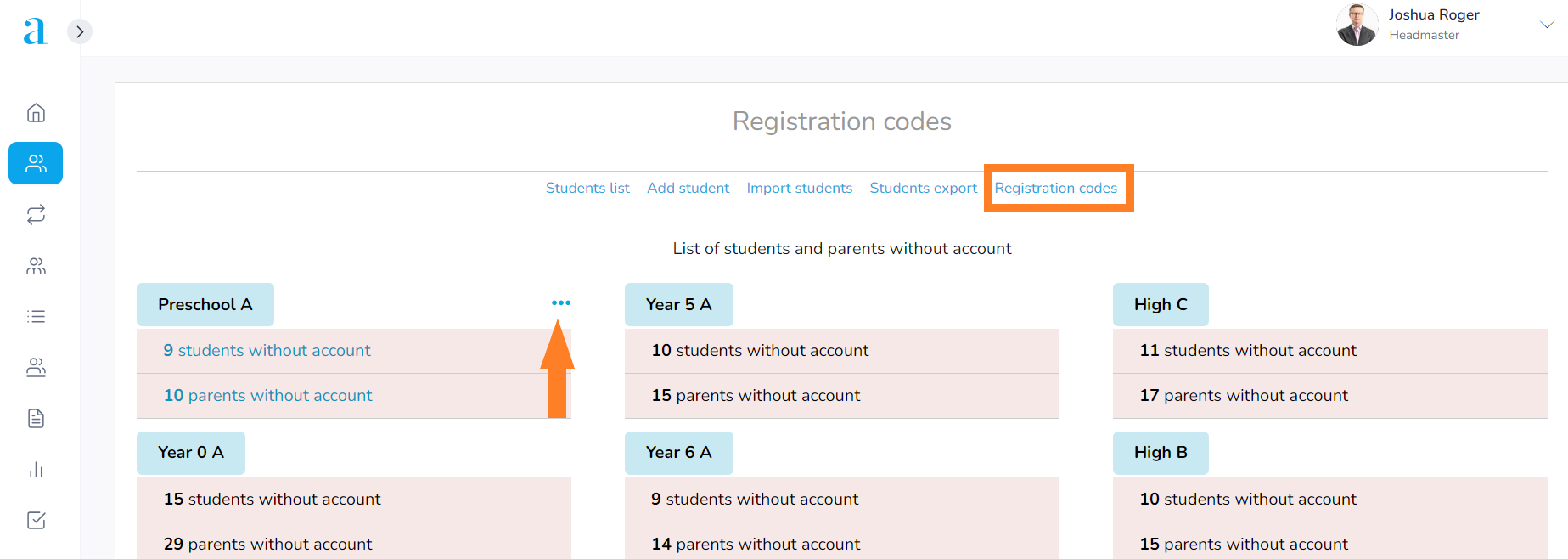
6. Click on the three dots and press the “Add” button to manually enter the contact details of the users, where they are missing;
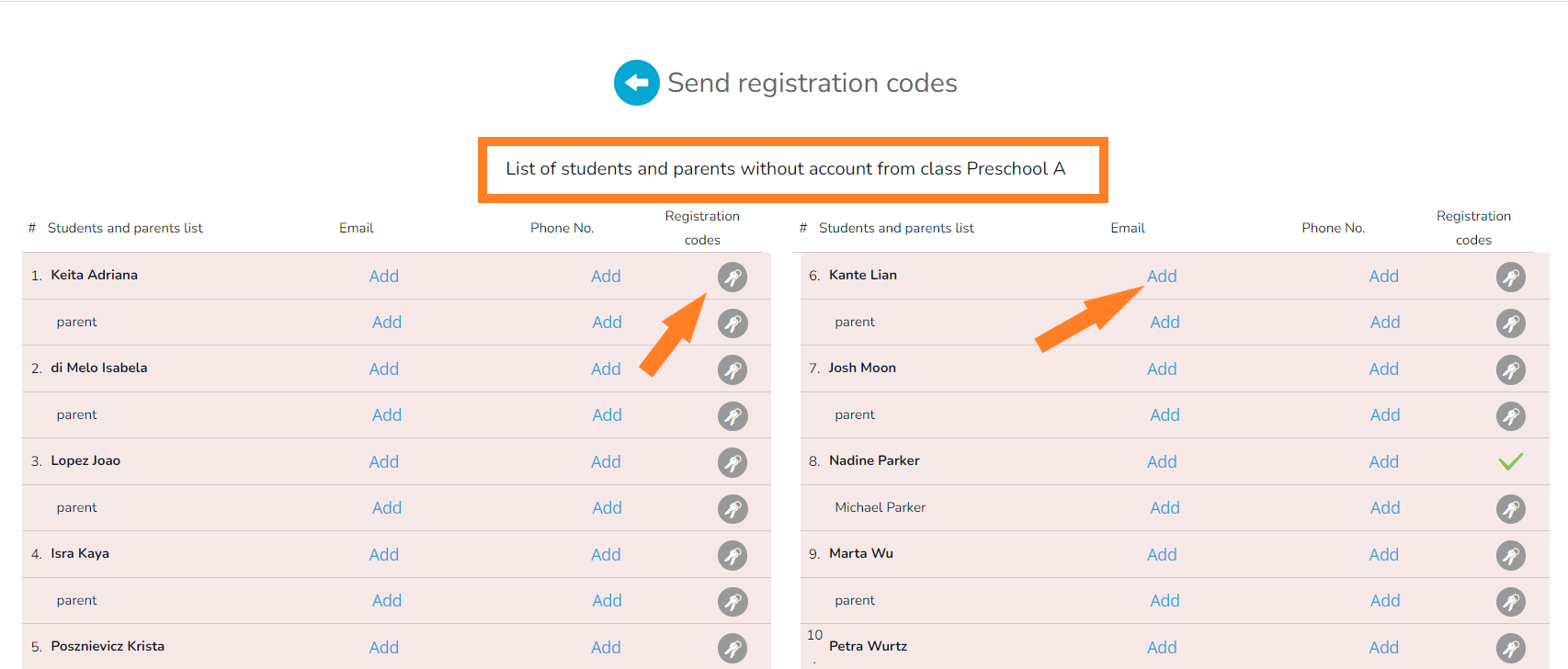
- registration codes will be sent, even if you leave the page where they are uploaded;
- When the sending process is complete, you will receive a message in the mail;
- after you submit your registration codes, you will not be able to resend them for 14 days to the same users who have already received codes;
